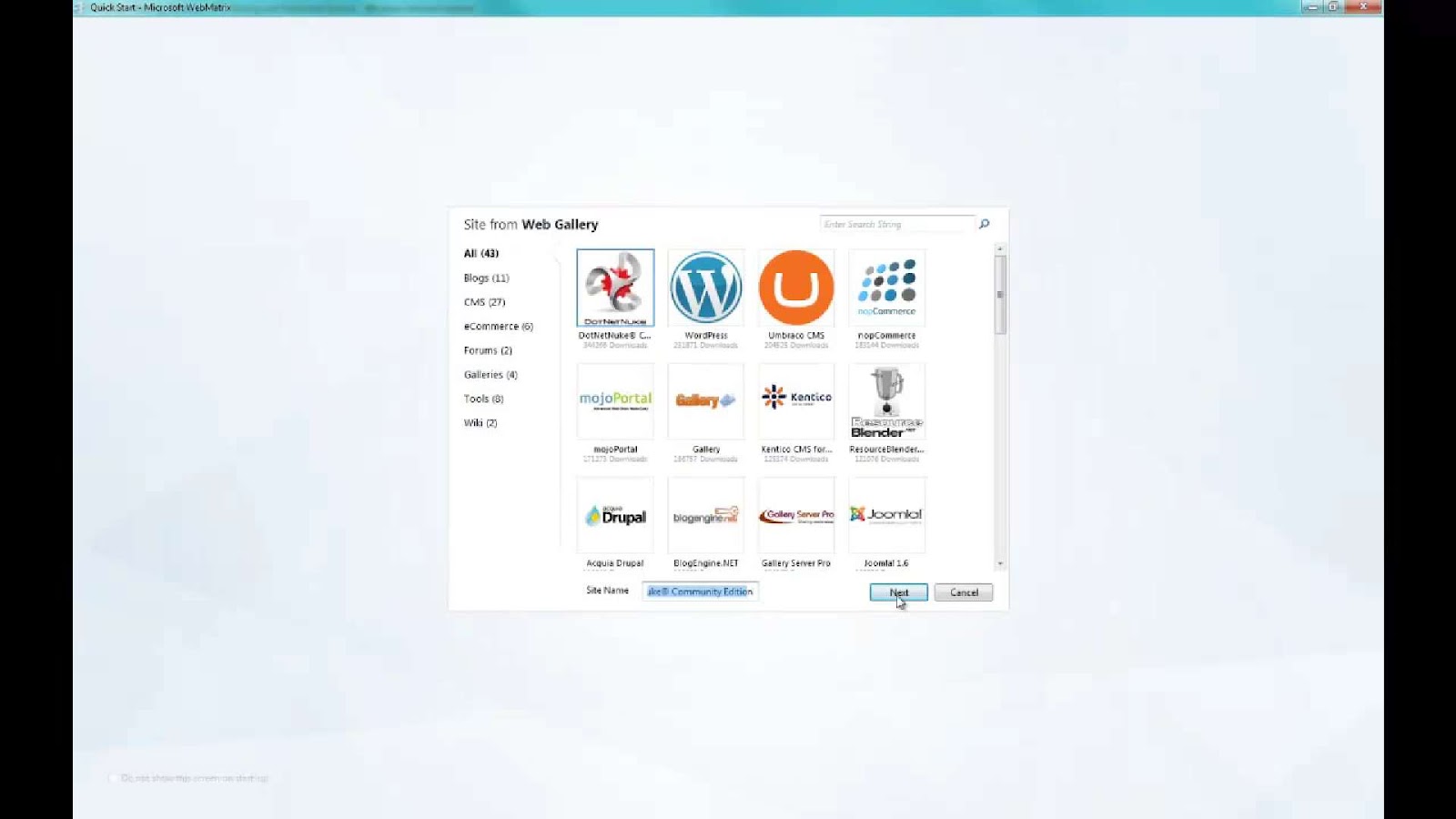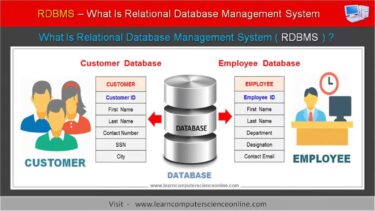DotNetNuke, often abbreviated as DNN, is an open-source content management system that has garnered acclaim for its remarkable adaptability and scalability. When integrated with Microsoft’s WebMatrix, a no-cost web development tool, the endeavor of crafting and overseeing DNN websites is further refined and simplified. In this piece, we present an exhaustive manual for fashioning a DNN site through the utilization of WebMatrix.
Exploring DotNetNuke and WebMatrix for Seamless Web Development
Welcome to the exciting world of web development with DotNetNuke (DNN) and WebMatrix, a dynamic duo that can help you craft stunning websites with unparalleled ease. In this comprehensive guide, we’ll delve into the depths of these tools, offering valuable insights and practical tips to supercharge your web development journey.
DotNetNuke (DNN): Your All-in-One Content Management System (CMS)
DotNetNuke, often abbreviated as DNN, stands as a formidable titan in the realm of content management systems. Rooted in Microsoft’s powerful .NET platform, DNN empowers users to create, deploy, and manage websites across various domains. Whether you’re building a personal blog, launching an e-commerce empire, or crafting a corporate presence, its versatility ensures you’re well-equipped for the task at hand.
Key Features of DotNetNuke (DNN):
- Modularity: It boasts a modular architecture, allowing you to effortlessly add and customize features to suit your unique website needs;
- User-Friendly: Its intuitive interface ensures that users of all skill levels can navigate and manage their websites effortlessly;
- Security: Prioritizes security, offering robust tools and features to safeguard your website from potential threats;
- Community and Support: A vibrant community and extensive documentation provide a safety net for troubleshooting and assistance.
WebMatrix: Unleashing the Power of Lightweight Web Development
In the fast-paced world of web development, having the right tools at your disposal is crucial.
This is where WebMatrix, a creation of Microsoft, shines. This lightweight, free web development solution integrates a suite of tools that streamline the entire web development process from conception to deployment. It’s a preferred choice for many developers, and for good reason.
Before You Begin: Prerequisites for a Smooth Start
Before we embark on our journey of setting up DotNetNuke with WebMatrix, let’s ensure you have the essential prerequisites in place to avoid any hiccups along the way.
Prerequisites Checklist:
For DotNetNuke:
- Latest DNN Installation Package: Obtain the latest DotNetNuke installation package from the official DNN website;
- Basic Familiarity with .NET: While not mandatory, having a basic understanding of the .NET framework can be advantageous.
For WebMatrix:
- WebMatrix Software: Download and install WebMatrix directly from the Microsoft website;
- System Requirements: Verify that your system meets the minimum requirements for WebMatrix installation, ensuring a smooth experience.
Setting Up WebMatrix for DotNetNuke: A Step-by-Step Guide
Now that we have our prerequisites in order, it’s time to set up WebMatrix to work seamlessly with DotNetNuke. Follow these detailed steps to get started:
Step 1: Install
- Launch the WebMatrix installer;
- Follow the on-screen instructions to complete the installation;
- Once installed, launch WebMatrix to begin our exciting journey.
Step 2: Configuring Templates
It offers a plethora of templates to expedite your web development process. To start working with DotNetNuke, follow these steps:
- Within WebMatrix, navigate to the template section;
- Search for the “DotNetNuke” template and select it;
- Install the template to make it readily available for your projects.
Creating a New DNN Project
Are you ready to embark on your journey to create a dynamic web presence using DotNetNuke? Let’s dive into the comprehensive steps to get your project up and running.
1. Launch WebMatrix
- Begin your adventure by launching WebMatrix, your trusty ally in web development;
- Select the “Site From Template” option to kickstart your project;
- Among the array of templates, choose the DotNetNuke template to get your DNN journey underway.
2. Project Details
- Give life to your project by naming it. This name will be its unique identifier;
- Select a location on your computer where your DNN project files will reside;
- Define other essential settings to tailor your project according to your specific requirements.
3. Database Setup
- It thrives on data, and to store your site content, you need a database;
- Using the WebMatrix interface, effortlessly establish a connection to your chosen database;
- For those taking their first steps into the DNN world, we recommend SQL Compact, an embedded database that streamlines your setup without the need for intricate configurations.
4. Initiate Installation
- Once your database is securely in place, it’s time to initiate the DNN installation process;
- Sit back as WebMatrix diligently downloads all the necessary components and seamlessly configures them for you.
DotNetNuke Configuration
- As you embark on the DNN installation journey, a friendly setup wizard will guide you through the process;
- Customize your site by defining the site name, creating an admin account, and filling in other essential details.
Database Configuration
- Tailor your DNN site’s database to your liking. You can stick with the default SQL Server Compact option or opt for SQL Server or another preferred database;
- Provide the necessary credentials for database access, ensuring a secure and efficient data storage solution.
Finalization
- Once you’ve filled in all the configuration details, the installation process will spring into action;
- Watch as it comes to life, and upon completion, you’ll be seamlessly redirected to the DNN site dashboard, ready to embark on your web journey.
Customizing Site
Themes and Skins
- Your DNN site is like a canvas, and themes and skins are your artistic palette;
- Navigate to the “Appearance” tab within the DNN dashboard to unlock a world of design possibilities;
- Choose from a plethora of themes and skins that resonate with your site’s purpose, ensuring a visually captivating user experience.
Modules
- Its true magic lies in its modules, akin to the versatile tools in a Swiss Army knife;
- Enhance your site’s functionality by installing and configuring modules tailored to your specific needs;
- From social media integrations to e-commerce solutions, modules empower your site to do more and be more.
User Management
- Under the “Admin” tab, take control of your site’s user ecosystem;
- Add, remove, or modify user roles and permissions with ease;
- Ensure site security by finely tuning access privileges and responsibilities, maintaining the integrity of your DNN-powered web oasis.
Comprehensive Testing and Debugging for Your Website
Before your website is ready to go live, a thorough testing and debugging phase is essential to ensure a seamless user experience. Here’s a detailed breakdown of the key aspects to consider during this crucial phase:
Internal Links Optimization
- Check all internal links to ensure they redirect correctly, preventing frustrating 404 errors;
- Utilize a link-checking tool to automatically identify and address broken links;
- Create a sitemap to enhance search engine crawling and indexing.
Module Functionality Evaluation
- Test all installed modules meticulously to guarantee they function as expected;
- Ensure that modules are compatible with your chosen Content Management System (CMS);
- Verify that modules do not conflict with one another, causing functionality issues.
Optimization with SEO Focus
- Leverage WebMatrix’s built-in SEO reporting tool to receive valuable suggestions for improving your site’s search engine ranking;
- Pay attention to on-page SEO elements such as meta tags, headings, and keyword placement;
- Optimize images and media to enhance page load times, improving both user experience and search engine rankings.
Security Assessment
- Perform security testing to identify vulnerabilities and weaknesses in your website;
- Regularly update and patch your CMS and third-party plugins to mitigate security risks;
- Implement SSL certificates to secure data transmission and boost user trust.
Performance Testing
- Use performance testing tools to assess your website’s speed and responsiveness;
- Optimize code, scripts, and databases to minimize loading times;
- Conduct load testing to ensure your site can handle increased traffic without slowdowns or crashes.
Smooth DNN Site Deployment
WebMatrix offers a straightforward deployment process, simplifying the transition from development to production. Here’s a step-by-step guide:
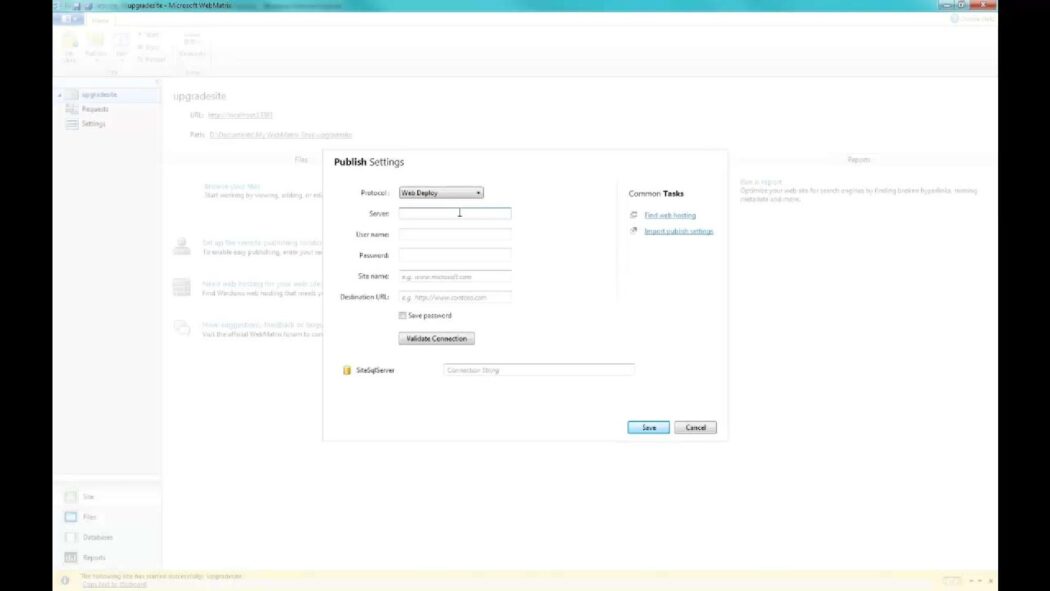
Publishing Your Site
- Within WebMatrix, initiate the deployment process by clicking the “Publish” button;
- Choose your hosting provider from the options presented by WebMatrix.
Streamlined WebDeploy
- If your hosting provider supports WebDeploy, the deployment process becomes even more streamlined;
- WebDeploy allows for efficient, incremental updates, reducing deployment time.
Review and Deploy
- Before finalizing the deployment, review all site details and configurations;
- Confirm the information, and let WebMatrix handle the deployment process seamlessly.
Best Practices After Deployment
- Ensure both DNN and WebMatrix are regularly updated to benefit from new features and security patches;
- Stay informed about updates and prioritize critical security patches.
Effective Backup Strategies
- Implement a robust backup routine for your DNN site, including both data and configurations;
- Store backups securely offsite to protect against data loss during unexpected incidents.
Continuous Monitoring and Optimization
- Regularly monitor your site’s performance, using tools like Google Analytics to gain insights into user behavior;
- Make data-driven decisions to enhance the user experience and achieve your site’s goals;
- Consider A/B testing to optimize conversions and user engagement.
Security Audits and Maintenance
- Conduct periodic security audits to identify and mitigate potential vulnerabilities;
- Train your team on best security practices and ensure they are aware of the latest threats;
- Implement a firewall and intrusion detection system to enhance your site’s security posture.
By implementing these comprehensive testing, deployment, and post-deployment practices, you’ll not only launch a polished website but also maintain its performance, security, and user satisfaction over time.
Conclusion
Building a DotNetNuke website through the utilization of WebMatrix streamlines the web development journey. By harnessing the synergy between DNN’s formidable content management system (CMS) features and the seamless integration of development tools within WebMatrix, individuals with varying levels of technical expertise can effortlessly craft, oversee, and launch high-caliber websites. Just as with any instrument, unlocking its true potential hinges on grasping its entirety and employing it with utmost efficiency.