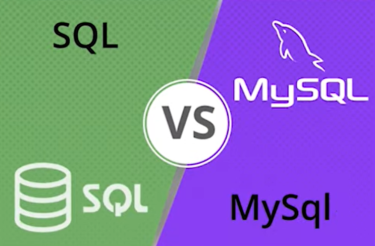Custom error pages play a crucial role in enhancing the user experience of your ASP.NET application. They provide a polished and user-friendly interface when unexpected errors occur, helping users understand the issue and providing guidance on what to do next. In this SEO-optimized post, we’ll walk you through the process of setting up custom errors for your ASP.NET application, ensuring that your users have a seamless experience even when errors arise.
Why Custom Error Pages Matter
Before we dive into the steps, let’s understand why custom error pages are essential for your ASP.NET application:
- User-Friendly Experience: Custom error pages can provide clear and concise error messages to users, reducing frustration and improving the overall user experience;
- Security: Generic error messages can reveal sensitive information about your application’s structure and configuration. Custom error pages help protect your application from potential security vulnerabilities by hiding these details;
- Brand Consistency: Custom error pages allow you to maintain a consistent look and feel throughout your application, reinforcing your brand identity;
- Troubleshooting: They help developers diagnose and address issues by providing specific error details, which can be logged for later analysis.
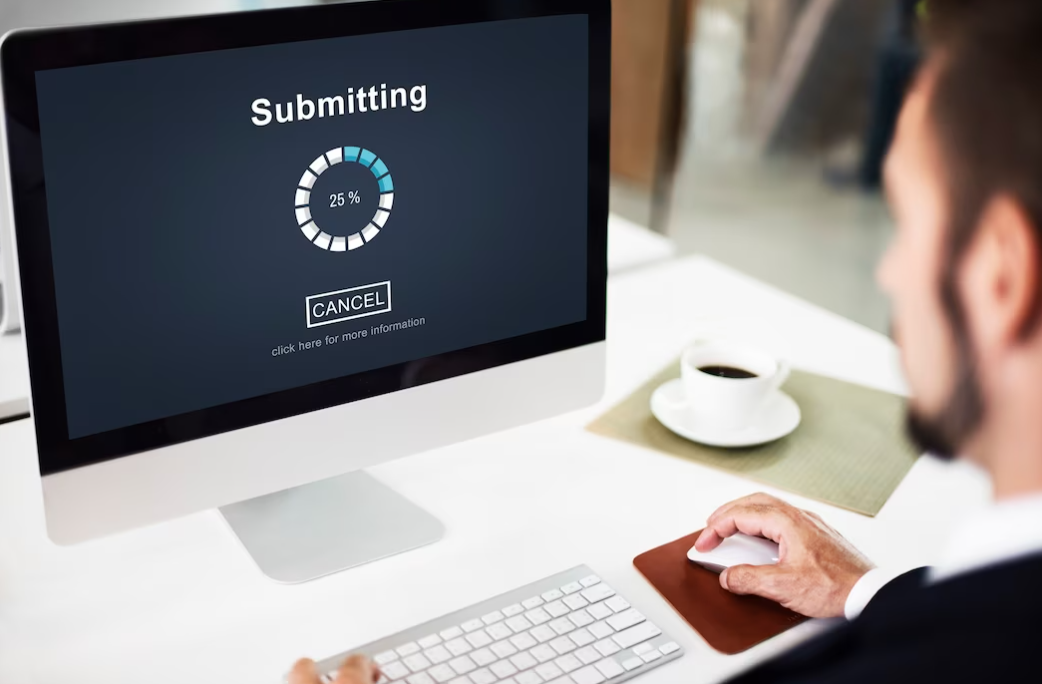
Setting Up Custom Errors in ASP.NET
Now, let’s get into the step-by-step process of setting up custom errors for your ASP.NET application:
Step 1: Open Your ASP.NET Application
- Launch Visual Studio or your preferred development environment;
- Open your ASP.NET application project.
Step 2: Configure Custom Errors in Web.config
- Locate the Web.config file in your project’s root directory.
Add or modify the <customErrors> element within the <system.web> section as follows:
<system.web>
<!-- Other settings -->
<customErrors mode="On" defaultRedirect="~/Error">
<error statusCode="404" redirect="~/NotFound" />
<!-- Add more error pages as needed -->
</customErrors>
<!-- Other settings -->
</system.web>- Set mode to “On” to enable custom errors;
- Define a defaultRedirect attribute pointing to the default error page (e.g., “~/Error”);
- Add specific error pages for different HTTP status codes, such as 404 (Not Found) as shown above.
Step 3: Create Error Pages
- Add new ASP.NET pages (e.g., Error.aspx and NotFound.aspx) to your project for handling errors;
- Customize these error pages to provide helpful information and guidance to users when errors occur. You can include error details, links to the homepage, or a contact page.
Step 4: Test Your Custom Error Pages
Testing custom error pages serves multiple purposes. First and foremost, it validates that your error pages are correctly configured within your application. You need to confirm that the error-handling system seamlessly directs users to the custom error pages when needed. This verification ensures that when users encounter errors, they are presented with your polished, user-friendly error messages rather than generic and potentially confusing system messages.
Moreover, testing is an opportunity to simulate various error scenarios intentionally. By triggering different types of errors, such as 404 (Not Found) errors or 500 (Internal Server Error) messages, you can observe how your custom error pages respond. This proactive approach enables you to identify any potential issues and make adjustments to your error pages before your users encounter them in real-world situations.
Furthermore, testing provides insight into the overall user experience during error events. Pay attention to factors like load times, responsiveness, and the clarity of the error messages. A successful test ensures that users not only receive helpful guidance but also maintain their trust and satisfaction with your application, even when things go wrong.
- Build and run your ASP.NET application;
- Trigger different types of errors to ensure that your custom error pages are displayed correctly.
Step 5: Deploy Your Application
After meticulous planning, configuration, and testing, it’s time to deploy your ASP.NET application to your hosting server. This step transforms your project from a local environment to a fully functional digital space, ensuring that your custom error pages are seamlessly integrated into the live environment. As users start interacting with your application, these pages will play a vital role in delivering a polished and reliable user experience. Remember, deploying your custom error pages alongside your application is crucial for consistency and professionalism.
- Once you are satisfied with your custom error pages, deploy your ASP.NET application to your hosting server;
- Ensure that your custom error pages are also deployed to the server along with the rest of your application.

Step 6: Monitor and Improve
Regularly monitoring your application for errors and user feedback becomes a cornerstone of maintaining a high-quality user experience. Errors can be elusive, cropping up unexpectedly, and their impact might not always be immediately apparent. By actively keeping an eye on your application’s performance, you can swiftly identify and address any emerging issues, minimizing potential disruptions for your users.
Error logging, an invaluable tool, helps you track and document every hiccup and glitch that your application encounters. It’s akin to creating a roadmap of your application’s journey, highlighting the potholes and detours along the way. By meticulously recording these errors, you not only gain insights into the specific issues your users are facing but also compile valuable data that can drive improvements.
- Regularly monitor your application for errors and user feedback;
- Use error logging to keep track of issues and continuously improve your custom error pages based on user experience.
Conclusion
Setting up custom error pages for your ASP.NET application is a critical step in providing a seamless and secure user experience. By following the steps outlined in this guide, you can enhance your application’s usability, security, and brand consistency. Remember to regularly review and refine your custom error pages to ensure they meet the evolving needs of your users.
By implementing custom error pages, you not only improve user satisfaction but also demonstrate professionalism and dedication to your application’s quality. Make the most of this opportunity to leave a lasting positive impression on your users, even when things don’t go as planned.