In our contemporary world, the expansive data landscape necessitates the effortless transfer of data across diverse platforms, tools, and applications. Addressing this vital requirement, particularly in the realm of Microsoft SQL Server, is the SQL Server Import and Export Wizard. Within the following comprehensive manual, we will explore the intricacies of this tool, aiming to provide a profound comprehension and enhance its utility for our audience.
Comprehensive Overview
The SQL Server Import and Export Wizard stands as an integral feature within the SQL Server Management Studio (SSMS). This robust tool is specifically designed to offer a visual approach to facilitate the transport of data both into and out of an SQL Server instance. Its primary function revolves around simplifying the intricacies of data migration. This ensures that individuals, regardless of their familiarity with the SQL realm – be it novices just dabbling in the database world or veterans with years of experience – can adeptly handle data import and export tasks.
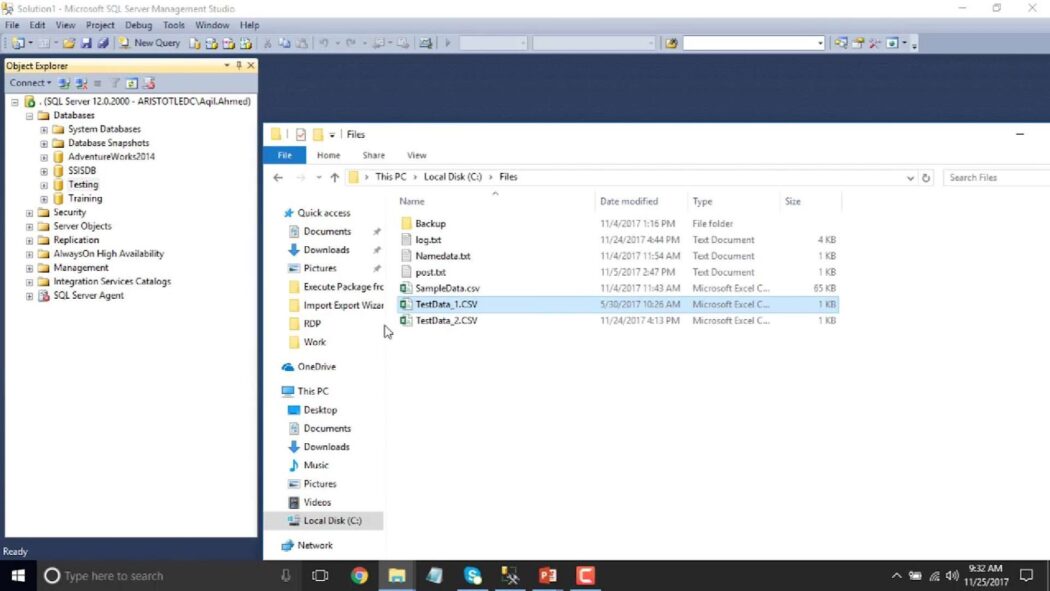
Alt: Process of import export wizard in sql server
Detailed Benefits
- Intuitive User Experience: One of the outstanding features of this wizard is its meticulously designed interface. It guides users through a systematic process, breaking down complex tasks into manageable steps. This step-by-step approach is engineered to provide clarity and direction, making the process less intimidating and more approachable for users across the spectrum of expertise;
- Broad-Ranging Versatility: The wizard’s prowess is not just limited to its user-friendly design but also extends to its compatibility with an array of data sources and destinations. Whether the data resides in simple flat files or intricate databases, this tool ensures seamless data movement. The inherent flexibility ensures that users are not bound by data format constraints, promoting a more fluid data exchange process;
- Sophisticated Data Transformation Capabilities: Beyond mere data transfer, the SQL Server Import and Export Wizard is equipped with capabilities that allow for intricate data transformations. Users can employ SQL statements to mold and shape data as per their requirements. Moreover, the wizard is also adaptable enough to integrate with various other services, thereby broadening its data processing capacities;
- High-Efficiency Performance: In today’s fast-paced digital landscape, time is often of the essence. Recognizing this, the wizard is fine-tuned for optimum performance. Regardless of the size of the dataset – be it a modest set of records or a gargantuan pool of data – the tool ensures brisk and efficient transfers. This commitment to speed does not compromise accuracy, ensuring that data integrity remains sacrosanct throughout the transfer process.
Getting Started with SQL Server Data Transfer
Transferring data between databases is a critical task for any administrator or developer. To embark on this journey seamlessly, there are several essential steps and considerations to ensure your data transfer process goes off without a hitch. Below, we’ll explore these steps in detail to help you make the most of your SQL Server Management Studio (SSMS).
Prerequisites
Before you start transferring data, make sure you have the necessary tools and permissions in place. Here’s what you need:
- Software: Ensure that SQL Server Management Studio (SSMS) is installed on your system. If not, download and install it from the official Microsoft website;
- Permissions: You must have adequate permissions to read data from the source database and write data to the destination database. Contact your database administrator if you’re unsure about your permissions.
Step-by-Step Usage
Now, let’s walk through the process of transferring data step by step within SQL Server Management Studio:
Launch the Wizard
- Open SQL Server Management Studio and navigate to the Object Explorer;
- Right-click on the database you want to work with and select “Tasks” from the context menu.
- From the dropdown menu, choose either “Import Data” or “Export Data” based on your specific data transfer needs.
Choose Data Source
- In the prompted window, you’ll need to specify the data source. This can be a diverse range of data, including another SQL Server database, Excel spreadsheets, flat files, and more;
- Provide connection details such as the server name, authentication method, and the name of the source database.
Choose Destination
- Similar to selecting the data source, you must specify the destination for your data transfer. This could be another database, file, or any other suitable location;
- Enter the necessary connection details for the destination database.
Specify Copy or Query
At this stage, you’ll decide how you want to transfer the data:
- Copy Data: This option allows for the direct copying of data between the source and destination, making it a straightforward choice for simple data transfers;
- Write a Query: If you need to perform specific data selections or transformations, you can use SQL queries to customize the transfer process to your exact requirements.
Configure Data Mappings
- In this section, you can fine-tune how the data is transferred by configuring column mappings between the source and destination databases;
- It’s possible to change data types, omit columns, or apply specific transformations to ensure the data fits seamlessly into the destination schema;
- Additionally, you can handle issues like data type conversions or data validation during this phase.
Execute
- After confirming all your settings, it’s time to execute the data transfer process. This step initiates the transfer based on your configurations;
- While the process is running, you can monitor its progress to ensure everything is proceeding as expected;
- Upon completion, a summary will be provided, displaying the results of the data transfer, including any potential errors or warnings.
Tips and Insights
- Always double-check your source and destination connection details to avoid potential authentication or server name issues;
- When using the “Write a Query” option, test your SQL queries thoroughly before execution to ensure they retrieve and transform the desired data correctly;
- Regularly review the data mappings and transformation rules to accommodate any changes in the source or destination schemas;
- Consider scheduling data transfers during off-peak hours to minimize the impact on your database’s performance;
- Keep an eye on error logs and notifications during data transfer to promptly address any issues that may arise.
With these comprehensive steps and insights, you’re well-equipped to efficiently transfer data using SQL Server Management Studio, whether it’s a simple copy or a complex data transformation process.
Unlocking the Power of Advanced Features in SQL Server Integration Services (SSIS)
SQL Server Integration Services (SSIS) is a dynamic tool with a treasure trove of advanced features that can supercharge your data transformation endeavors. Whether you’re a seasoned SSIS user or just diving into its capabilities, here’s how you can harness its advanced features to their fullest:
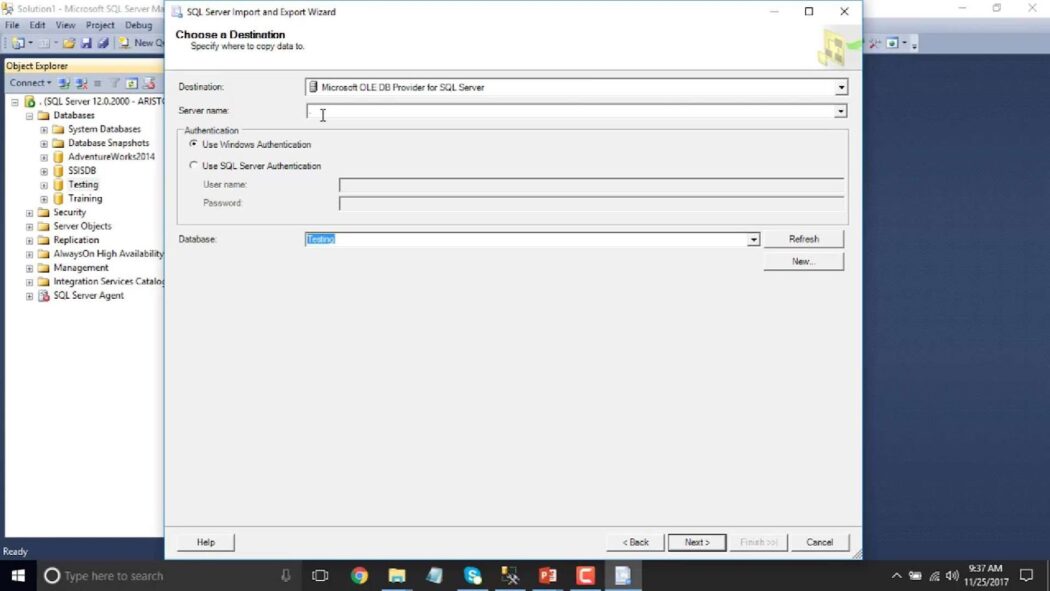
Create an SSIS Package for Ultimate Control
Instead of performing data transfers directly, consider creating SSIS packages. These packages act as your data transformation blueprints, allowing you to fine-tune, refine, and re-execute the process as needed.
Benefit: Reusability, easy modification, and a structured approach to data transformation.
Custom Transformations: Sculpt Your Data Like an Artist
Within the SSIS environment, the power to shape your data is at your fingertips. From simple type conversions to intricate data manipulations, SSIS offers a rich palette of transformation options.
Tip: Explore advanced transformation components like the Script Transformation or Fuzzy Lookup to tackle complex data scenarios.
Effortless Scheduling for Seamless Data Movements
Handling routine data transfers shouldn’t be a tedious chore. SSIS brings automation and precision into play:
SQL Server Agent: Your Scheduling Maestro
- Take advantage of SQL Server Agent to schedule your meticulously crafted SSIS packages. This automation ensures that your data transfers occur at the perfect times, without manual intervention;
- Recommendation: Set up detailed schedules, ensuring that data movements align seamlessly with business needs.
Logging and Error Handling: A Safety Net for Your Data
Elevate your SSIS packages by incorporating robust error handling mechanisms. Logging and error handling features help detect issues early and enable smooth operations.
Insight: Configure logging to capture critical information, allowing you to troubleshoot effectively when things don’t go as planned.
Tackling Common Challenges with Grace
In the world of data transformation, challenges are par for the course. SSIS equips you to conquer them with ease:
Data Type Mismatch: Harmonize Your Data
Ensure data type compatibility between source and destination. If they don’t align, SSIS transformations can bridge the gap seamlessly.
Tip: Leverage tools like Data Conversion and Derived Column for precise data type alignment.
Dealing with Large Data Volumes: Divide and Conquer
When faced with massive datasets, consider breaking transfers into smaller, manageable batches. This approach minimizes resource strain and enhances performance.
Strategy: Experiment with parallelism and destination optimizations to further enhance throughput.
Combatting Connection Issues: Smooth Data Flow is Key
Connection hiccups can disrupt data flow. Always double-check connection parameters and verify that network policies permit data transfer between your chosen endpoints.
Insight: Implement connection retries and timeout settings to gracefully handle transient network issues.
In the world of data transformation, SSIS is your trusty companion, offering advanced features to streamline your processes, automate tasks, and overcome challenges with finesse. Embrace these capabilities, and watch your data transformation efforts soar to new heights.
Conclusion
The SQL Server Import and Export Wizard serves as a shining example of the formidable capabilities within the SQL Server ecosystem. With its user-friendly interface and extensive range of features, it enables users to proficiently manage their data transfer requirements. This guide comprehensively elaborates on the necessary insights, allowing anyone to unlock its full potential and guaranteeing the effortless flow of data both into and out of SQL Server environments.







