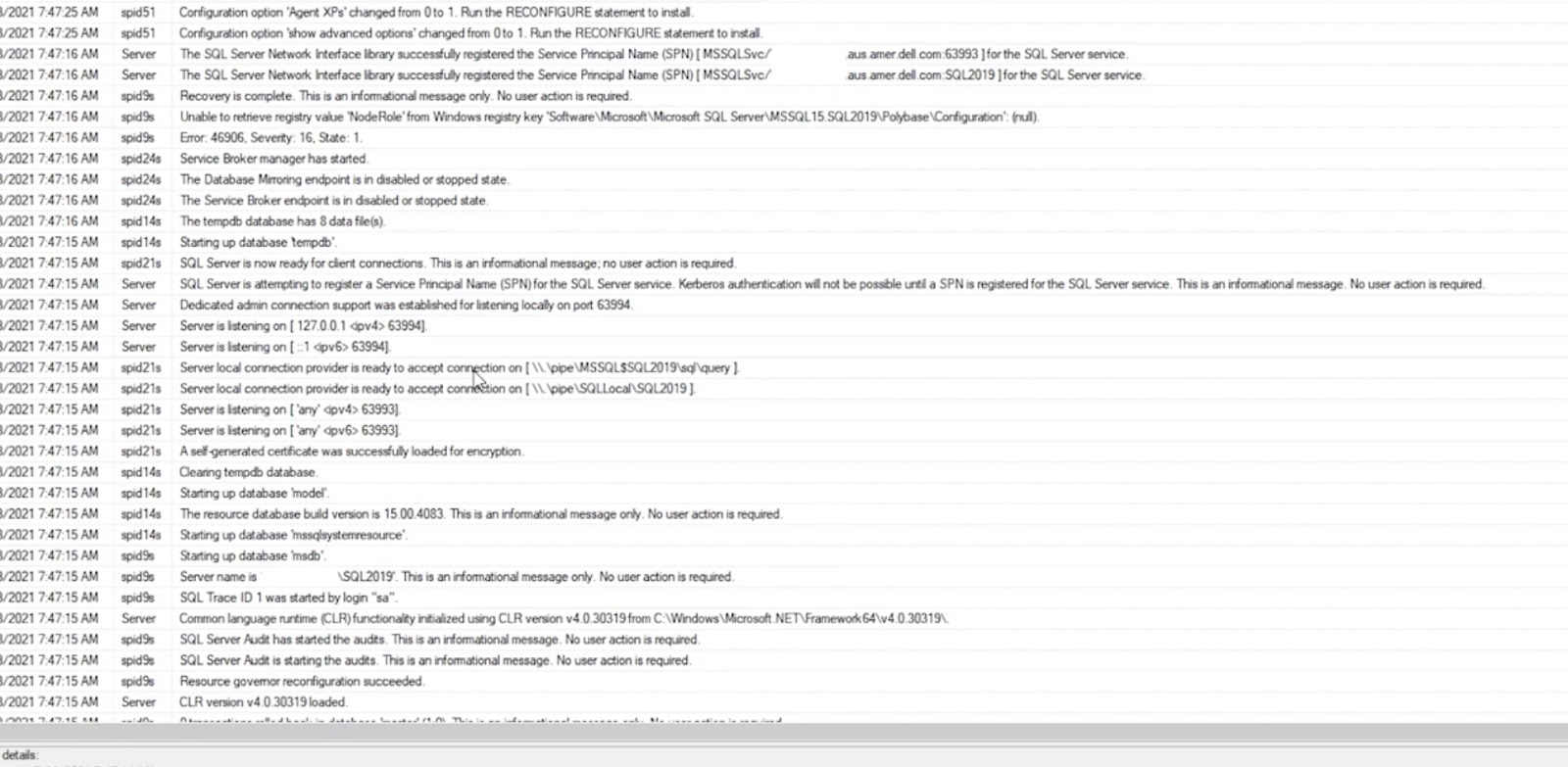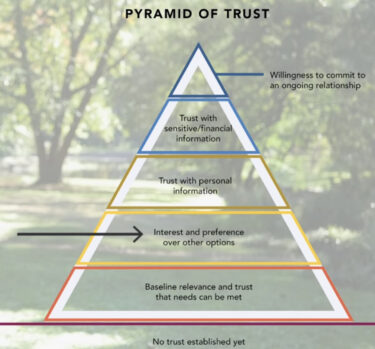When working with SQL Server, one of the key tasks is tracking errors and issues within the server’s operation. One of the ways to accomplish this is by using SQL Server error log files. In this article, we will dive deep into where these crucial files are located and how to make the most of them.
Location of Error Log Files
- Default Location: In a standard installation of SQL Server, error log files are situated in the directory “C:\Program Files\Microsoft SQL Server\MSSQL<SQL Server version>.<Instance number>\MSSQL\Log”. This is typically where you’ll find the primary SQL Server error log file;
- Custom Location: However, administrators have the flexibility to change the location of error log files. This can be advantageous when the need arises to store logs on a different disk or partition to ensure additional log space.
Accessing Error Log Files
1. Using SQL Server Management Studio (SSMS)
The most common and user-friendly method to access SQL Server error log files is through SQL Server Management Studio (SSMS). SSMS is a comprehensive tool provided by Microsoft for managing SQL Server instances. Here’s a step-by-step guide on how to access error logs using SSMS:
- Open SSMS: Launch SQL Server Management Studio and log in with the necessary credentials to connect to your SQL Server instance;
- Connect to Your Server: In SSMS, go to the “Connect to Server” dialog box. Here, you’ll specify the server name and authentication method required to access your SQL Server;
- Navigate to SQL Server Logs: After successfully connecting to your server, navigate to “Management” in the object explorer. Under “Management,” you’ll find “SQL Server Logs.” Click on this option;
- View Available Error Logs: In the “SQL Server Logs” section, you will see a list of available error logs. Typically, you will find the following logs:
- Current – This is the current error log file;
- Archive #1 – The first archived error log;
- Archive #2 – The second archived error log, and so on.
- Select and Review Logs: Click on the specific error log you want to review, and SSMS will display the log’s contents in a dedicated tab. You can scroll through the log, search for specific entries, and analyze the information to identify and address any issues.
2. Using T-SQL
For those who prefer working with SQL queries and scripts, you can also access SQL Server error log files using T-SQL commands. Here’s a T-SQL command that retrieves a list of error log files:
```sql
-- To retrieve a list of error log files
EXEC xp_readerrorlog 0, 1, N'Logging SQL Server messages in file';
```This T-SQL command uses the `xp_readerrorlog` extended stored procedure to access the error logs. The parameters `0` and `1` specify which error logs to retrieve (current and archived logs), and `N’Logging SQL Server messages in file’` is a search string that filters log entries containing that text. Using T-SQL provides a programmatic way to access error logs, making it suitable for scripting, automation, or integrating log retrieval into your monitoring solutions.
Both methods, SSMS and T-SQL, offer flexibility in accessing SQL Server error logs, allowing you to choose the approach that best fits your needs and preferences. Whether you’re a database administrator, developer, or SQL Server enthusiast, having a solid grasp of these methods ensures you can effectively monitor and troubleshoot your SQL Server instances.
Why Error Logs Are Vital for SQL Server Management
SQL Server error log files are an indispensable component of SQL Server management. They serve as a real-time record of the server’s activities and events, helping database administrators and developers identify and resolve issues swiftly. Here, we will delve deeper into why these logs are vital for SQL Server management.
- Real-time Monitoring: Error log files are like a watchful eye over your SQL Server instance. They continuously capture events such as database backups, restores, login attempts, and, most importantly, errors and warnings. This real-time monitoring capability is invaluable for administrators, as it allows them to respond promptly to issues as they arise;
- Troubleshooting: When something goes wrong with your SQL Server, error log files are your first line of defense. They provide detailed information about what happened, when it happened, and often, why it happened. This information is invaluable when troubleshooting issues like query failures, server crashes, or performance bottlenecks;
- Security and Auditing: In addition to technical issues, error logs also play a crucial role in security and auditing. Suspicious login attempts, failed authorization, or unauthorized access attempts are all logged in the error logs. This information is vital for monitoring the security of your SQL Server instance and detecting potential security breaches;
- Historical Record: Error logs are a historical record of your SQL Server’s activities. They allow you to review past events, track changes, and identify patterns or trends. This historical perspective can be invaluable for capacity planning, performance optimization, and compliance requirements;
- Documentation: Error logs serve as documentation of your SQL Server’s health and performance over time. This documentation can be beneficial when you need to report to stakeholders, demonstrate compliance with industry regulations, or analyze long-term trends in server behavior.
Best Practices for Managing SQL Server Error Logs
Now that we’ve established the importance of error logs, let’s explore some best practices for managing them effectively.
- Regular Review: Make it a habit to regularly review error logs. Schedule a routine check to ensure you don’t miss critical events or warnings. Automate log reviews if possible to streamline the process;
- Archiving and Retention: Error logs can accumulate quickly, consuming disk space. Implement a log archiving and retention policy to manage log files efficiently. You can configure SQL Server to recycle error logs or move older logs to a different location;
- Custom Error Logs: Consider creating custom error logs for specific types of events or applications. This can help you isolate and address issues more effectively. Custom logs can be especially helpful in complex environments with multiple databases or applications;
- Alerting and Notification: Set up alerting and notification systems to receive immediate alerts when critical errors occur. Proactive monitoring allows you to respond swiftly to issues and minimize downtime;
- Documentation and Analysis: Keep a record of significant events and resolutions based on error log information. This documentation can aid in knowledge sharing among your team and provide valuable insights for future troubleshooting;
- Regular Maintenance: Perform regular maintenance on your SQL Server instance to keep it running smoothly. Error logs can highlight areas that require attention, such as index fragmentation, slow queries, or resource bottlenecks.
Advanced Error Log Features
SQL Server offers several advanced features related to error logs that can enhance your server management capabilities.
- Extended Events: Extended Events is a powerful framework for monitoring and troubleshooting SQL Server. It provides more flexibility and granularity than traditional error logs. You can configure custom events and actions to capture specific information tailored to your needs;
- Centralized Logging: In a multi-server environment, consider implementing centralized logging solutions. These solutions aggregate error logs from multiple SQL Server instances into a central repository, simplifying management and analysis;
- Third-party Tools: Explore third-party monitoring and alerting tools that can provide enhanced error log management capabilities. These tools often offer advanced analytics, reporting, and visualization features.
Conclusion
In conclusion, SQL Server error log files are not just mundane records of events; they are invaluable tools for managing, troubleshooting, securing, and optimizing your SQL Server environment. Understanding where to find these logs, how to access them, and best practices for their management is essential for maintaining a robust and reliable SQL Server infrastructure. By embracing error logs as an integral part of your SQL Server management strategy, you empower yourself to proactively address issues and ensure the smooth operation of your database systems.