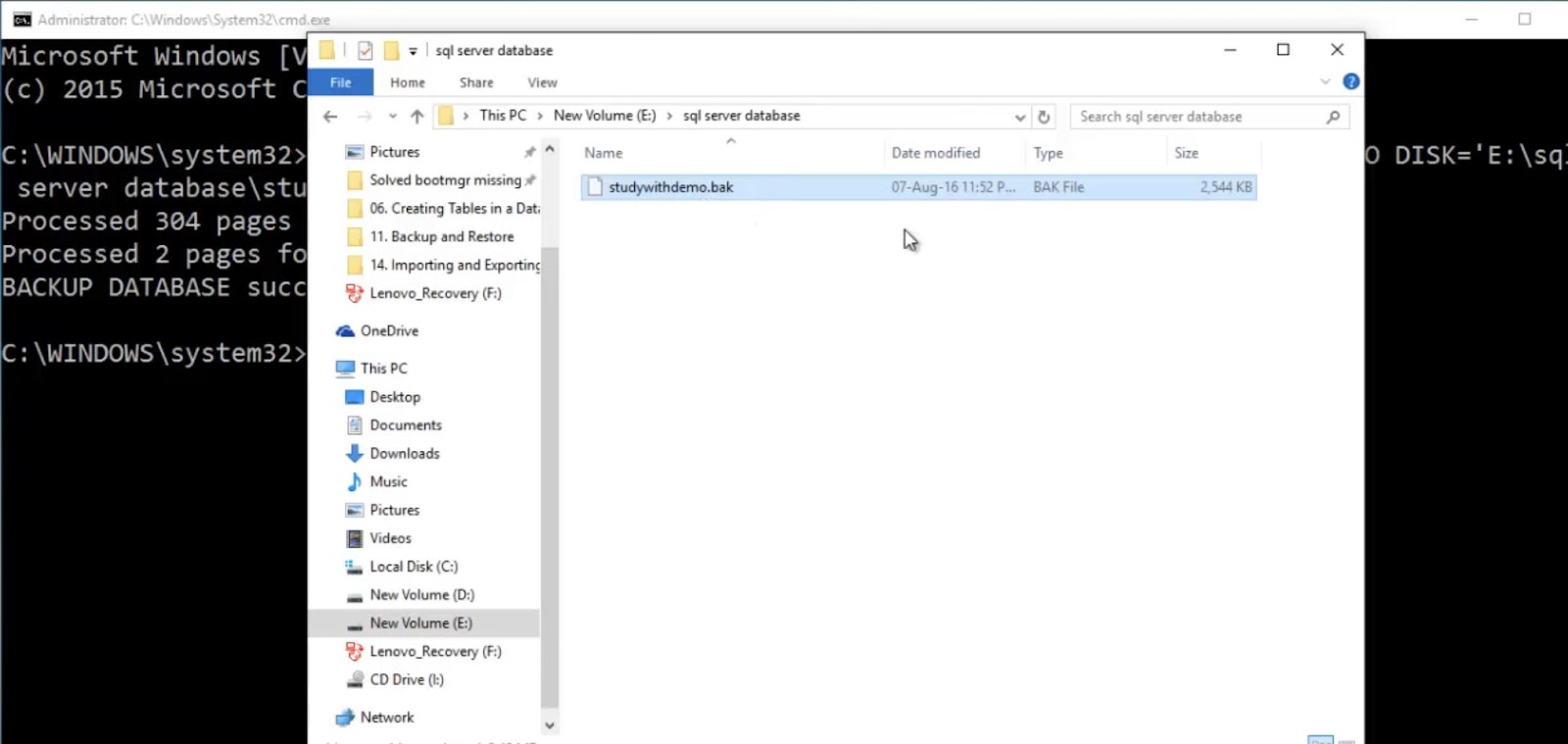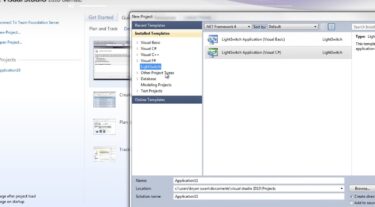In today’s data-driven world, safeguarding your valuable information is paramount. Microsoft SQL Server 2012 is a trusted platform for managing your databases, but ensuring the security of your data through regular backups is equally crucial. In this comprehensive guide, we will explore how to create efficient and reliable backups of your SQL Server 2012 databases using PowerShell CMD. This method not only simplifies the backup process but also offers automation capabilities, ensuring your data is always protected.
Understanding the Importance of SQL Server 2012 Backups
Data as a Valuable Asset
In the digital era, data has evolved into the lifeblood of businesses worldwide. Every piece of information generated and stored within your SQL Server 2012 databases represents an invaluable asset. From customer records to financial transactions, this data is the foundation upon which businesses operate and make decisions.
The significance of data transcends mere numbers and text. It encompasses customer trust, brand reputation, and compliance with regulatory requirements. As businesses increasingly rely on digital operations, the potential impact of data loss or corruption cannot be underestimated. The loss of critical data can result in financial setbacks, legal consequences, and tarnished customer relationships.
It’s within this context that we embark on our journey to explore SQL Server 2012 backups. Safeguarding your SQL Server 2012 data isn’t just a best practice; it’s a strategic imperative. This chapter delves into the core reasons why protecting your SQL Server 2012 data is nothing short of essential for the health and continuity of your business.
Risks to Data Integrity
The digital landscape is fraught with risks that can jeopardize the integrity of your SQL Server 2012 data. Cyberattacks, hardware failures, software glitches, and even human error pose constant threats. In a world where data breaches make headlines, it’s evident that your data’s vulnerability is a harsh reality.
- Imagine the consequences of a ransomware attack encrypting your critical databases, making them inaccessible until you pay a hefty ransom. Picture the havoc caused by a server crash or a corrupted database that erases crucial information accumulated over years. These are not just theoretical scenarios; they are real risks that businesses face daily;
- This section emphasizes the importance of a robust backup strategy as your first line of defense against data loss. By understanding the risks and taking proactive measures, you’re better equipped to secure your SQL Server 2012 databases, ensuring data integrity and business continuity.
Introduction to PowerShell CMD for SQL Server
Why PowerShell CMD?
In the realm of database management, PowerShell CMD emerges as a formidable tool for handling SQL Server 2012 backups. But why choose PowerShell CMD over other methods or tools available? The answer lies in its versatility, power, and automation capabilities.
PowerShell CMD provides a unified scripting language and automation framework, making it a natural fit for managing SQL Server 2012. Whether you’re dealing with small-scale databases or enterprise-level systems, PowerShell CMD offers the flexibility to adapt to your specific needs. Its ability to integrate with various Microsoft technologies ensures seamless operation within your existing infrastructure.
Furthermore, PowerShell CMD is not confined to one-time manual tasks. It excels in automating repetitive processes, enabling you to schedule backups, monitor database health, and perform routine maintenance effortlessly. This chapter will introduce you to the world of PowerShell CMD and illustrate how it can streamline your SQL Server 2012 backup operations.
Basic PowerShell CMD Commands
Before delving into SQL Server 2012 backup operations, it’s essential to grasp the fundamentals of PowerShell CMD. This section serves as your gateway into the world of PowerShell CMD commands and syntax. We’ll cover the basics, including how to navigate the PowerShell environment, execute commands, and understand the output.
By mastering these fundamental concepts, you’ll build a solid foundation for creating and customizing backup scripts later in this guide. Whether you’re a beginner or already have some PowerShell experience, this chapter will ensure you have the essential knowledge required to harness the power of PowerShell CMD for SQL Server 2012 backups.
Preparing Your Environment
Installing PowerShell for SQL Server 2012
As we venture deeper into the world of SQL Server 2012 backups with PowerShell CMD, it’s crucial to ensure that your environment is properly set up to leverage this powerful tool. In this section, we’ll provide step-by-step instructions on installing and configuring PowerShell for SQL Server 2012.
- Firstly, ensure that you have the necessary prerequisites in place. This includes a working installation of SQL Server 2012 and a compatible version of Windows. PowerShell CMD integrates seamlessly with SQL Server 2012, but ensuring compatibility is key to a smooth setup;
- Next, you’ll need to download and install the SQL Server Management Studio (SSMS) if you haven’t already. SSMS is essential for database administration and interacts seamlessly with PowerShell CMD. Make sure you have the appropriate version that corresponds to your SQL Server 2012 installation;
- Once SSMS is in place, you can proceed to install PowerShell. Fortunately, PowerShell comes pre-installed with modern versions of Windows, but you may need to update it to ensure compatibility with SQL Server 2012. We’ll guide you through the steps to check and update PowerShell to the required version;
- Configuring PowerShell for SQL Server 2012 involves setting up execution policies, which determine how PowerShell scripts can be run on your system. We’ll explain the different execution policies and help you choose the one that best suits your security and operational requirements.
By the end of this section, you’ll have a fully prepared environment, with PowerShell seamlessly integrated into your SQL Server 2012 setup. You’ll be ready to start harnessing the power of PowerShell CMD for efficient database backups.
Permissions and Security
Security is paramount when dealing with sensitive data in SQL Server 2012, and this extends to the backup process. In this section, we’ll address security concerns and guide you on granting the necessary permissions to ensure secure backup operations.
- Before initiating backup procedures, it’s essential to understand the concept of security within SQL Server 2012. SQL Server utilizes a role-based security model that defines access levels and permissions for users and groups. We’ll provide insights into how this security model operates and how to leverage it for backup activities;
- One of the primary considerations is user roles and access rights. You’ll need to identify the users or service accounts that will be responsible for executing backup scripts. We’ll explain how to create dedicated service accounts or users and assign them the appropriate permissions to perform backup operations;
- Database-level and server-level permissions play a significant role in ensuring a secure backup process. We’ll walk you through the steps required to grant permissions at these levels, covering scenarios such as granting backup permissions to specific databases and configuring access at the server level;
- To further enhance security, we’ll discuss best practices for storing credentials and authentication methods when dealing with PowerShell scripts. Security should always be a top priority, and by implementing the recommendations in this section, you can safeguard your data during backup operations.
By the end of this chapter, you’ll have a well-prepared environment with a focus on security, setting the stage for secure and efficient SQL Server 2012 backups using PowerShell CMD.
Creating SQL Server 2012 Backups with PowerShell CMD
Full Backups
Creating full backups of your SQL Server 2012 databases is a fundamental aspect of data protection. Full backups capture the entire database, ensuring that all data and schema objects are preserved in a single backup file. In this section, we’ll provide detailed instructions on performing full backups using PowerShell CMD, emphasizing data consistency and reliability.
- To initiate a full backup with PowerShell CMD, you’ll need to utilize a set of cmdlets and scripts specifically designed for SQL Server 2012. We’ll guide you through the process of connecting to your SQL Server instance, selecting the target database, and executing the backup operation;
- One key advantage of PowerShell CMD is its ability to automate repetitive tasks. We’ll demonstrate how to create reusable scripts for full backups, allowing you to schedule regular backups without manual intervention. This automation not only saves time but also minimizes the risk of human error;
- Data consistency is a critical consideration in backup operations. We’ll explain how PowerShell CMD ensures the integrity of your backups by coordinating with SQL Server to maintain a consistent state during the backup process. You’ll learn how to handle potential issues that may arise during backups, such as database locks or errors.
Additionally, we’ll delve into best practices for configuring backup destinations and file naming conventions. Proper organization of backup files is essential for easy retrieval and restoration when needed.
Differential Backups
While full backups are essential, they can be resource-intensive and may not be required as frequently for databases with extensive data volumes. This is where differential backups come into play. In this section, we’ll explore the benefits of differential backups and guide you on how to execute them efficiently with PowerShell CMD.
- Differential backups capture only the changes made to a database since the last full backup. This approach reduces the backup size and duration, making it a suitable choice for databases with a high rate of change but infrequent full backups;
- To perform differential backups using PowerShell CMD, you’ll need to understand the cmdlets and scripts specific to this type of backup. We’ll provide step-by-step instructions on setting up and executing differential backups, ensuring that your data remains up-to-date and protected.
Automation remains a central theme in this section, as PowerShell CMD allows you to schedule differential backups to run at regular intervals. We’ll guide you through the process of creating automated scripts that efficiently manage differential backups, reducing manual intervention and ensuring data consistency.
Conclusion
In this comprehensive guide, we’ve explored the significance of SQL Server 2012 backups and how to efficiently achieve them using PowerShell CMD. By implementing the strategies outlined in this guide, you can ensure the safety and availability of your critical data. With the power of automation and a proactive approach, you’ll be well-prepared to face any data-related challenges that may arise.
Protect your data, empower your business, and embrace the simplicity and effectiveness of SQL Server 2012 backups with PowerShell CMD. Your data’s security is in your hands, and with the knowledge gained from this guide, you are now better equipped than ever before.