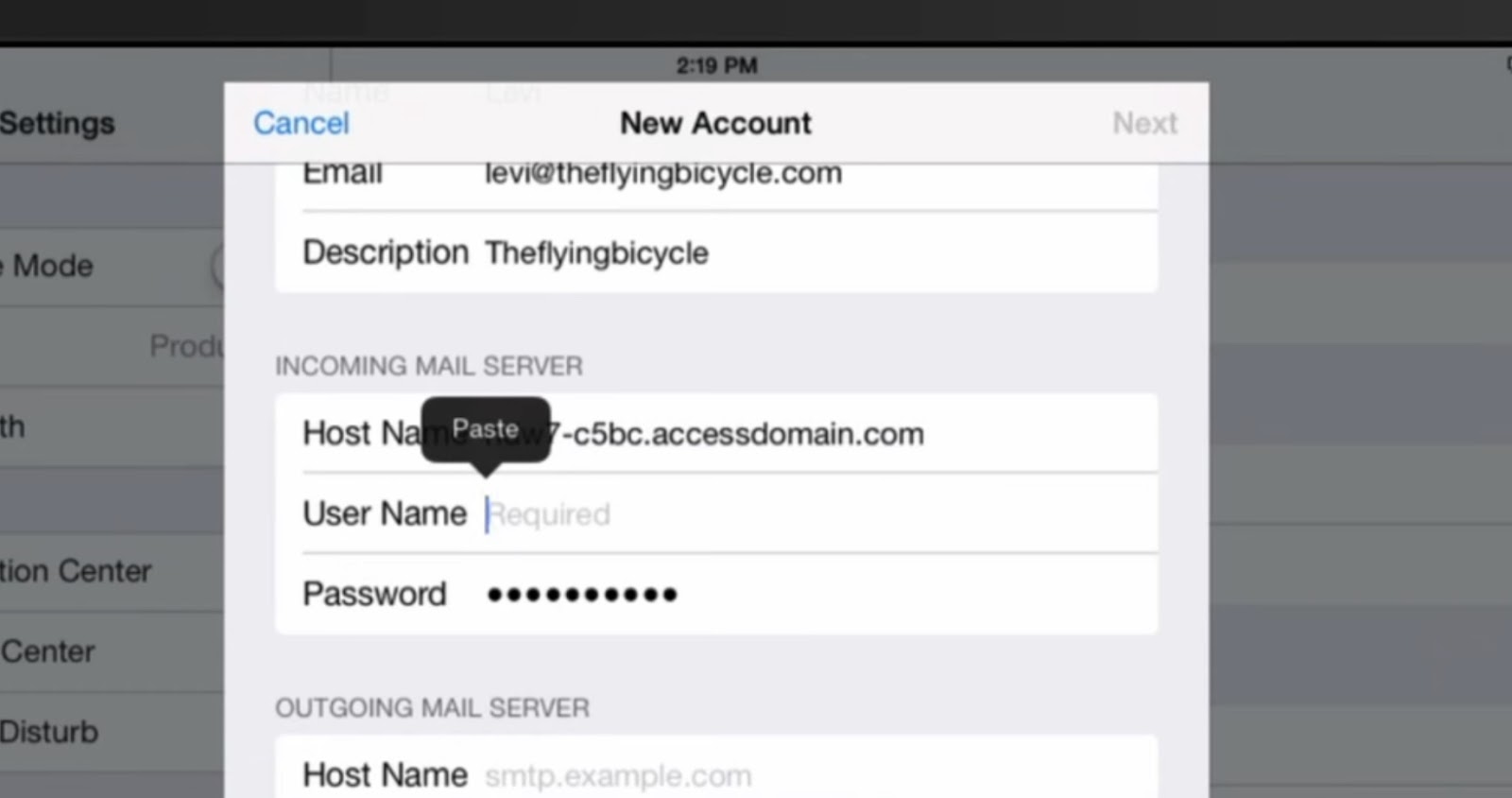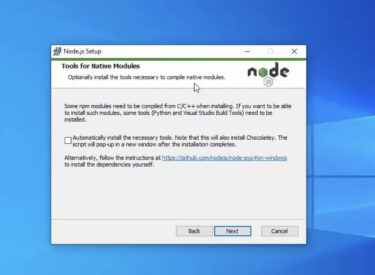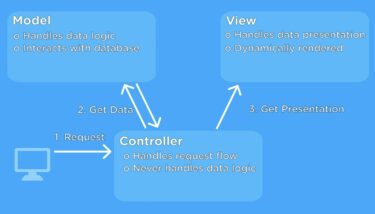In today’s digital age, staying connected is paramount. One of the most fundamental ways to achieve this is through email. Whether it’s for work or personal use, setting up your email accounts on your iPhone and Android phone is essential. In this comprehensive guide, we’ll walk you through the step-by-step process to configure your email accounts on both platforms. So, let’s get started!
Configuring Email on iPhone
Step 1: Open Settings
Begin by unlocking your iPhone, a sleek and powerful device designed to keep you seamlessly connected. Upon unlocking, take a moment to admire the impressive technology in your hands. Now, let’s locate the “Settings” app, a vital hub for personalizing your iPhone’s functionality. You’ll easily spot it, as it’s usually represented by a recognizable gear icon on your vibrant home screen. It’s the gateway to a world of customization.
After identifying the gear icon, don’t hesitate – give it a gentle tap. As you do, you’ll feel the smooth responsiveness of your touchscreen, a testament to Apple’s dedication to user experience. This tap opens the door to your iPhone’s inner workings, where you can tweak settings, configure apps, and make this device truly yours.
Step 2: Scroll Down and Select “Mail”
Now that you’re inside the Settings app, let’s delve deeper into the email setup process. As you scroll down the menu, feel the intuitive flow of the interface. It’s designed to guide you effortlessly to your destination. Keep scrolling until your gaze falls upon “Mail,” a pivotal section that governs your email experience.
The moment your finger taps “Mail,” it’s as if you’re opening a dedicated mailbox, ready to receive your digital correspondence. This is where the magic happens, where you take control of your email accounts. With a single tap, you’ve set the stage for a seamless email configuration journey.
Step 3: Add Account
Under the “Mail” settings, behold the option that beckons you forward: “Accounts.” It’s the portal to link your digital identity with your iPhone, and it couldn’t be easier to access. Simply tap “Accounts,” and you’re one step closer to integrating your email world with your iPhone universe.
Here, in the “Accounts” section, you’re at the crossroads of connectivity. Each tap is a step towards unifying your online presence. Now, with the “Add Account” button at your fingertips, you’re poised to embark on a journey of synchronization, where your email becomes an integral part of your mobile life. The adventure begins here.
Step 4: Choose Your Email Service Provider
With “Add Account” selected, the iPhone’s innate intelligence recognizes the diverse email landscape. It presents you with a curated list of popular email service providers, each with its own unique appeal. Here, you’re in the driver’s seat, with the power to choose the email ecosystem that aligns with your digital identity.
The list might include trusted names like Gmail, Yahoo, Outlook, and more. Take a moment to consider your email allegiance and select the provider that resonates with you. Remember, your iPhone is flexible and accommodating – it welcomes all providers, ensuring that your email experience is tailored to your preferences. Your choice reflects the freedom of the digital age.
Step 5: Enter Your Email and Password
Now, the stage is set for the core connection. You’re presented with a clean, user-friendly interface, inviting you to input your email address and password. These credentials are the keys to your digital kingdom, ensuring that your iPhone communicates seamlessly with your email service provider.
With nimble fingers, type in your email address, taking care to savor each keystroke as you define your digital persona. Then, move on to the password, a safeguard for your digital identity. If you ever find yourself uncertain about these details, don’t worry – it’s perfectly normal to seek guidance from your email service provider. They’ll assist you in unlocking this crucial step. Stay tuned for the next installment of this guide, where we’ll explore the intricacies of configuring additional settings, fine-tuning your email experience, and bringing your iPhone and email account into perfect harmony.
Configuring Email on Android Phone:
Step 1: Open Settings
Unlocking your Android phone is like stepping into a world of endless possibilities. Once you’re greeted by the familiar lock screen, unlock your device with a swipe, PIN, or biometric authentication. Now, let’s venture into the “Settings” app, the control center for your Android experience.
The “Settings” app is akin to the cockpit of an advanced spacecraft, where you have the power to control your device’s trajectory. It’s often represented by a gear icon, a symbol of the intricate machinery that powers your smartphone. Find it either on your home screen, neatly nestled among your apps, or tucked away in the app drawer.
With a simple tap on this gear icon, you’re granted access to the inner workings of your Android device, where you can fine-tune and personalize every aspect of your digital life.
Step 2: Select “Accounts”
As you explore the “Settings” app, you’ll notice the menu is a roadmap to your device’s capabilities. Scroll down this menu, and among the options, you’ll find the pivotal “Accounts” section. Think of this section as the gateway to syncing your online presence with your Android phone.
With a tap on “Accounts,” you’re opening a portal to a world of possibilities. It’s as if you’re entering a vault where you store your digital treasures. Your contacts, emails, and calendars are about to find a new home on your Android device. This is the heart of your digital identity, and you’re about to make it beat in unison with your smartphone.
Step 3: Add Account
Now that you’re in the “Accounts” section, your Android phone is ready to accommodate your digital world. Look for an option that’s often labeled “Add Account” or something similar, depending on your specific Android device.
With “Add Account,” you’re on the cusp of a transformation. It’s the moment where your Android phone extends its reach into the digital realms you frequent. It’s the handshake between your device and your email provider, paving the way for seamless communication. As you tap “Add Account,” envision the bridges of connectivity forming, uniting your online existence with the tangible world in your pocket.
Step 4: Choose Your Email Service Provider
The “Add Account” option leads you to a pivotal crossroads where you’ll encounter a curated list of email service providers. These are the gatekeepers to your digital letters, the guardians of your inbox. The list might include trusted names like Gmail, Yahoo, Outlook, and others.
- This is your moment to choose your digital ally, the platform where your emails reside. Each provider has its unique strengths, and your Android phone welcomes them all with open arms. Your choice here reflects your digital identity, your preferences, and your desire for a smooth, integrated experience.
Pick the provider that resonates with you, for it will become an essential part of your Android adventure. With your selection, you’re ensuring that your emails flow seamlessly into the palm of your hand, where they’re accessible at your fingertips. This is where your journey to email configuration truly begins.
Conclusion
Configuring email accounts on your iPhone and Android phone is a straightforward process, allowing you to stay connected and organized while on the go. By following the step-by-step instructions for each platform, you can effortlessly access your emails wherever you are. Remember to periodically check and update your email settings for optimal performance. Happy emailing!