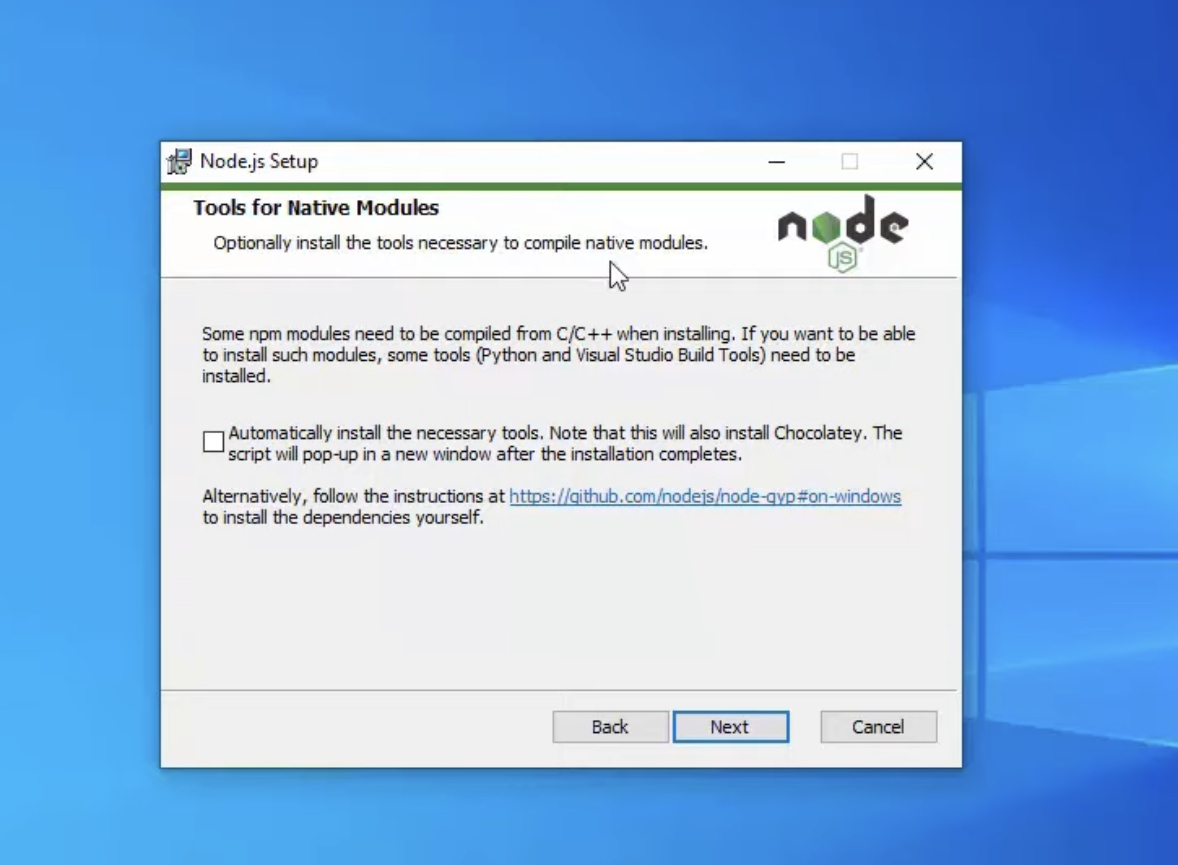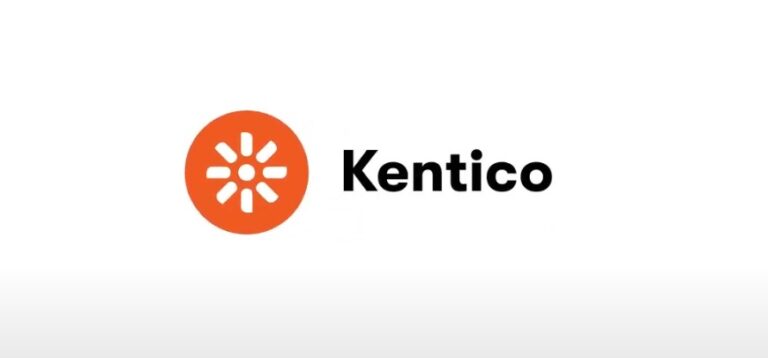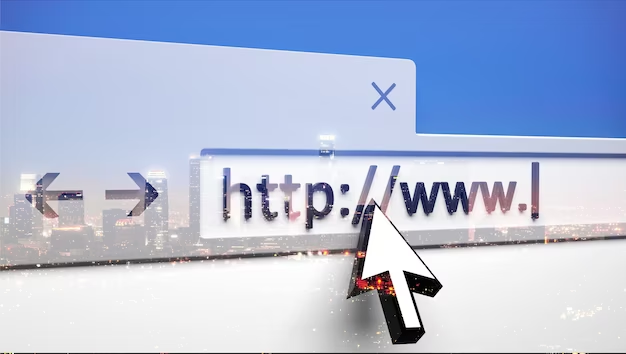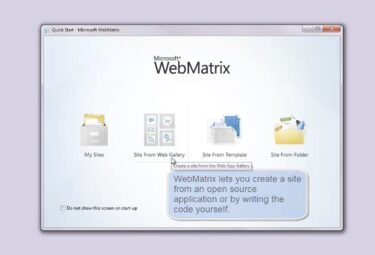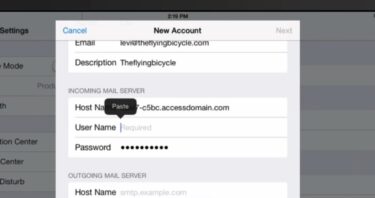Are you looking to harness the power of Node.js on your Windows server? Node.js has become a popular choice for building scalable and efficient web applications, and running it on a Windows server is easier than you might think. In this guide, we’ll walk you through the step-by-step process of setting up Node.js on a Windows server. By the end of this tutorial, you’ll have a fully functional Node.js environment ready to deploy your applications.
Why Node.js on Windows?
Before we dive into the installation process, let’s briefly discuss why you might want to run Node.js on a Windows server. Windows servers are widely used in enterprise environments, and integrating Node.js can bring several benefits, including:
- Compatibility: Windows Server provides a stable and secure platform for hosting your Node.js applications;
- Cost-Efficiency: If your organization is already using Windows servers, leveraging them for Node.js can reduce infrastructure costs;
- Seamless Integration: Windows environments can seamlessly integrate with other Microsoft technologies like Azure, SQL Server, and Active Directory;
- Familiarity: For organizations accustomed to Windows, managing a Windows server for Node.js can be more straightforward.
Now, let’s get started with the installation process.
Step 1: Prerequisites
Before you begin, ensure that you have the following prerequisites in place:
- A Windows server (Windows Server 2012 or later recommended);
- Administrative access to the server;
- An internet connection for downloading Node.js and related packages;
- Basic familiarity with the Windows command line.
Step 2: Download Node.js
Visit the official Node.js website (https://nodejs.org/) and download the Windows installer. Choose the LTS (Long Term Support) version for stability in production environments.
Step 3: Installation
Run the Node.js installer and follow the on-screen instructions. During installation, you can customize the installation location and choose whether to add Node.js to your system PATH for easy command-line access.
Step 4: Verify Installation
Open a Command Prompt or PowerShell window and type the following command to verify that Node.js and npm (Node Package Manager) are installed correctly:
“`shell
node -v
npm -v
“`You should see the installed Node.js and npm versions displayed.
Step 5: Hello, World!
Let’s create a simple Node.js application to ensure everything is working as expected. Create a file named `app.js` with the following content:
“`javascript
console.log(“Hello, Node.js on Windows!”);
“`
Save the file and run it using the following command:
“`shell
node app.js
“`You should see the “Hello, Node.js on Windows!” message in the console.
Step 6: Hosting Your Node.js Application
Now that you have Node.js set up on your Windows server, you can start hosting your Node.js applications. You can use popular web servers like Express.js or deploy your apps using tools like PM2 for process management.
Expanding Your Node.js Journey on Windows Server
In the fast-paced world of web development, Node.js has emerged as a powerhouse for building server-side applications. Its event-driven, non-blocking I/O model makes it an excellent choice for creating scalable and high-performance applications. In this extended guide, we will delve deeper into setting up Node.js on a Windows server, exploring various aspects that can optimize your Node.js experience.
Optimizing Node.js for Windows Server
While Node.js is known for its cross-platform compatibility, there are specific optimizations you can make when setting it up on a Windows server to ensure peak performance.
- Node.js has an active development community that frequently releases new versions and updates. It’s essential to stay up-to-date with the latest stable release for security patches and performance improvements. Consider using a version manager like nvm-windows to easily switch between different Node.js versions;
- Node Package Manager (npm) is a vital tool for managing dependencies and packages in your Node.js projects. Keep npm updated by running `npm install -g npm` to access new features and improvements;
- In a production environment, you’ll want to ensure that your Node.js applications are always running. Tools like PM2 make this task simple by monitoring your apps, restarting them in case of crashes, and providing valuable performance statistics;
- Security is paramount when deploying Node.js applications. Windows Server offers security features like Windows Defender and Firewall that you should configure appropriately. Additionally, regularly update your Node.js packages to patch any security vulnerabilities;
- The Windows Performance Toolkit (WPT) is a powerful set of performance monitoring tools that can help you identify and resolve bottlenecks in your Node.js applications. Use tools like Windows Performance Recorder and Windows Performance Analyzer to analyze system and application performance.
Scaling Your Node.js Applications on Windows Server
As your applications grow, you may need to scale them to handle increased traffic and demand. Node.js on Windows Server provides several options for scaling your applications effectively.
1. Load Balancing
Implementing load balancing can distribute incoming requests across multiple instances of your Node.js application, improving both performance and fault tolerance. Windows Server offers built-in Network Load Balancing (NLB) or you can use third-party solutions like HAProxy.
2. Containerization
Containerization technologies like Docker enable you to package your Node.js application and its dependencies into lightweight containers. This approach simplifies deployment and scaling, making it easier to manage and scale your application.
3. Cloud Integration
Windows Server can seamlessly integrate with cloud platforms like Microsoft Azure. Leveraging cloud services can provide auto-scaling capabilities, ensuring your application can handle varying workloads.
Advanced Node.js Topics for Windows Server
To truly master Node.js on Windows Server, consider exploring these advanced topics:
1. Database Integration
Node.js offers libraries and drivers for various databases, such as SQL Server, MongoDB, and PostgreSQL. Understanding how to connect, query, and optimize database interactions is crucial for building robust applications.
2. Web Server Integration
Node.js can be used with popular web servers like IIS (Internet Information Services) on Windows Server. Learn how to configure reverse proxy setups and take advantage of IIS features for performance and security.
3. Monitoring and Debugging
Tools like Node.js Inspector and Visual Studio Code’s debugging capabilities allow you to diagnose issues, profile performance, and optimize your code effectively.
4. Continuous Integration and Deployment (CI/CD)
Implementing CI/CD pipelines with tools like Jenkins or Azure DevOps can automate the testing and deployment of your Node.js applications, ensuring consistency and reliability.
Conclusion
Setting up Node.js on a Windows server is just the beginning of your journey into the world of server-side JavaScript. As you continue to explore, remember that the Node.js ecosystem is vast and dynamic, offering a plethora of modules, libraries, and tools to enhance your development experience.
Whether you’re building real-time applications, APIs, or microservices, Node.js on Windows Server provides a solid foundation for your projects. Stay curious, keep learning, and adapt to the evolving landscape of web development to harness the full potential of Node.js on Windows. Your journey in the world of Node.js has only just begun, and exciting opportunities await as you unlock its full potential on Windows Server.