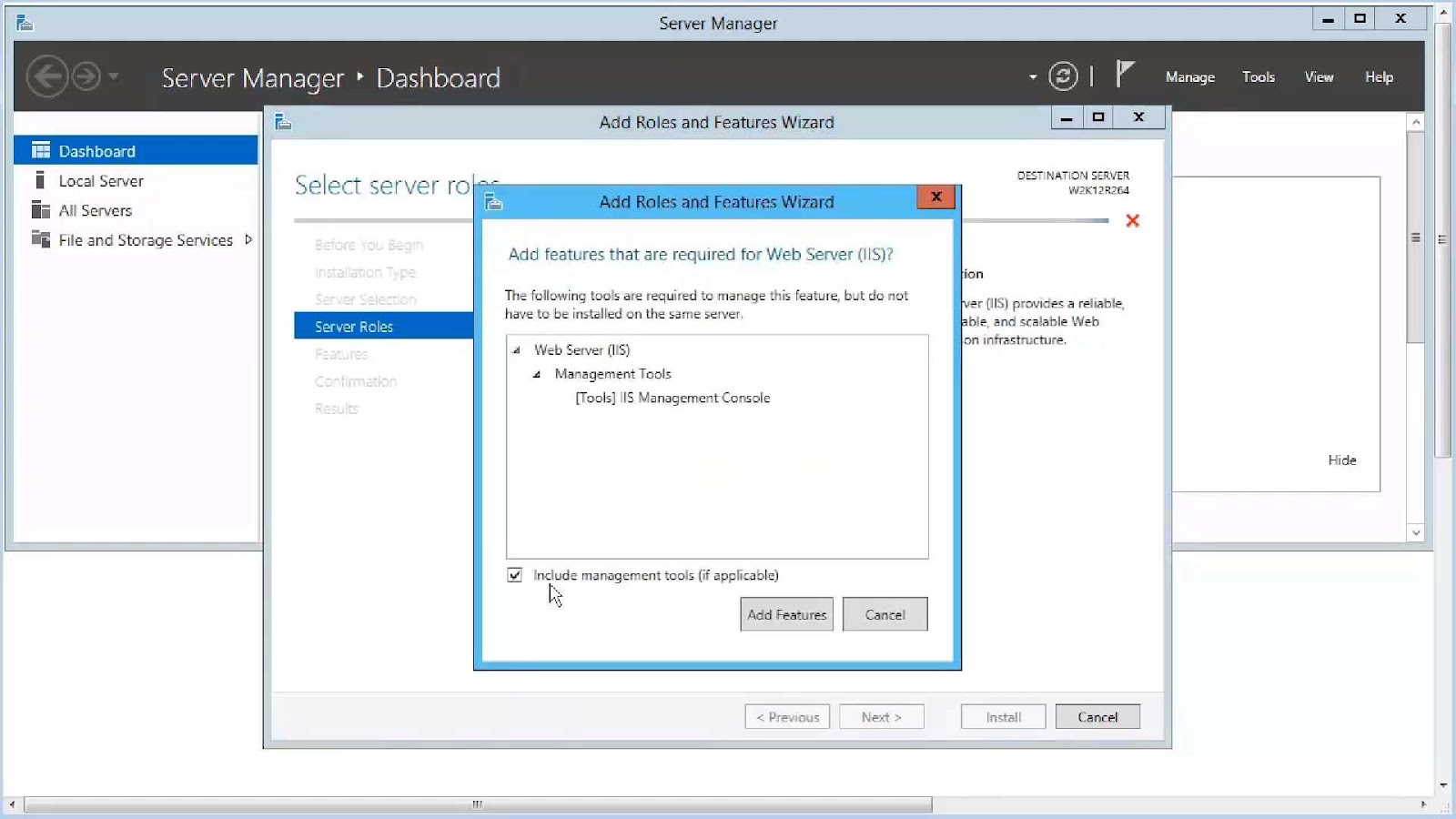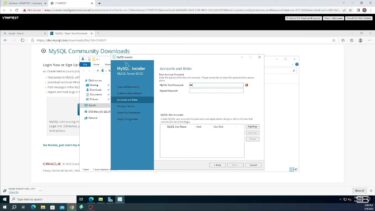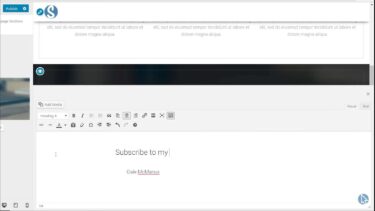Microsoft’s Internet Information Services, also known as IIS 8.5, presents a plethora of capabilities designed to enhance web server performance and simplify administrative operations. Within this array of functionalities, one particular standout is the logging feature, which proves itself as an indispensable tool for overseeing and resolving web server-related concerns. While IIS automatically captures fundamental data, the need for more profound insights and comprehensive data analysis necessitates the implementation of enhanced
logging. This article will delve into the intricacies of configuring enhanced logging for IIS 8.5
Significance of Advanced Logging Techniques
In the vast realm of digital environments, particularly in intricate settings such as web servers, continuous surveillance is not just recommended but crucial. Traditional logging methods provide rudimentary details like user-agent particulars, IP allocations, chronological markers, and pertinent HTTP response codes. Yet, an advanced logging system delves much further into the intricacies of data, collecting a wider spectrum of metrics crucial for meticulous scrutiny and rectifying complications. When institutions integrate advanced logging into their systems, they stand to benefit in several profound ways:
- Swift Issue Identification: Augmented data collections translate to a more transparent system, making it easier to pinpoint and discern irregularities. With the increase in metrics, anomalies no longer remain hidden in the vast pool of data but emerge prominently, allowing for immediate attention;
- Error Tracing and Root Cause Analysis: Instead of merely acknowledging the existence of a problem, advanced logging offers the advantage of tracing the evolution of an error. It enables professionals to map out the entire sequence of events leading up to an issue, thereby identifying its origin with precision;
- Performance Augmentation: In the age of digital immediacy, performance is paramount. Advanced logging sheds light on potential performance chokepoints, making it possible to not only identify but also rectify these bottlenecks efficiently. By understanding where the system lags, necessary adjustments can be made to ensure optimal functionality;
- Bolstered Security Measures: In an era where digital threats are continually evolving, maintaining a vigilant watch over system activities is of the essence. Advanced logging plays a pivotal role by offering real-time monitoring capabilities. This ensures that any unusual or potentially malicious activities don’t go unnoticed, and protective measures can be initiated promptly.
In essence, as the digital realm grows more intricate, the tools used to monitor, evaluate, and safeguard it must evolve correspondingly. Advanced logging represents this evolution, promising a more transparent, efficient, and secure digital ecosystem.
Steps to Configure Enhanced Logging in IIS 8.5
Step 1: Accessing the IIS Manager
Getting started with configuring enhanced logging in IIS 8.5 is a straightforward process. Begin by launching the IIS Manager, your gateway to fine-tuning web server logging for greater insights. Here’s how to access it:
- Navigate to the Control Panel on your server;
- Look for Administrative Tools and open it;
- Within Administrative Tools, find and select “Internet Information Services (IIS) Manager.”
Step 2: Navigate to the Logging Feature
Now that you’re inside the IIS Manager, it’s time to pinpoint the specific server or website for which you want to boost your logging capabilities. Follow these steps:
In the IIS Manager’s home pane, identify and click on the “Logging” icon, which falls under the IIS section. This is your gateway to the world of logging configuration.
Step 3: Setting the Log File Format
Before diving into enhanced logging, ensure your log format is optimized for the task. The W3C format is your go-to choice here, as it’s not only widely compatible but also extensible for enhanced logging purposes. Here’s how to configure it:
In the logging feature pane, double-check that the format is set to “W3C.” This format’s flexibility makes it ideal for capturing comprehensive data.
Step 4: Configuring Log Fields
Now comes the heart of enhanced logging: custom log fields that allow you to capture precisely the information you need. Follow these detailed steps to configure custom log fields:
- Click on the “Select Fields” button within the logging feature pane.
You’ll see a list of standard fields that are automatically included in the logs. These provide basic information.
Beneath the standard fields, you’ll find a treasure trove of possibilities in the “Custom Fields” section. This is where you can truly tailor your logging. To add custom fields:
- Click on the “Add Field” button;
- In the dialog box that appears, provide a descriptive name for the field, making it easy to identify later;
- From the “Source Type” drop-down menu, choose the source of the data you want to capture. This could be Request Header, Response Header, Server Variables, and more;
- Specify the source name in the “Source” field (e.g., REMOTE_ADDR for IP address);
- Click “OK” to add the custom field;
- Repeat these steps for each custom field you want to include. This empowers you to collect specific data that matters to your web applications.
Step 5: Log File Rollover
Managing log files efficiently is essential for keeping your server organized and preventing bloated log files. Consider implementing log file rollover policies, which determine when a new log file is created. Here are some recommendations:
- Schedule: Create a new log file daily, weekly, or even hourly, depending on your traffic patterns and analysis needs;
- File Size: Initiate a new log file when the current one reaches a certain size limit. This prevents log files from growing excessively large.
Combining both scheduling and file size criteria ensures timely log rotations, keeping your logging system nimble and resource-efficient.
Step 6: Directory and File Naming
Customize the storage location and file naming scheme for your log files to maintain an organized and efficient logging system. Here’s what you need to do:
- By default, logs are stored in %SystemDrive%\inetpub\logs\LogFiles. However, you can choose an alternative location that provides ample storage space and appropriate permissions;
- Decide on a naming schema for your log files. Using a structured approach, such as including the date or website name in the file name, can make it easier to manage and analyze logs later;
- Taking the time to optimize these directory and file naming settings ensures that your enhanced logging setup remains well-organized and accessible when you need it most.
Maximizing Benefits from Advanced Logging
When leveraging advanced logging, the key to extracting its full potential lies in consistent monitoring and in-depth analysis. Here are some valuable strategies to elevate the efficacy of your logging practices:
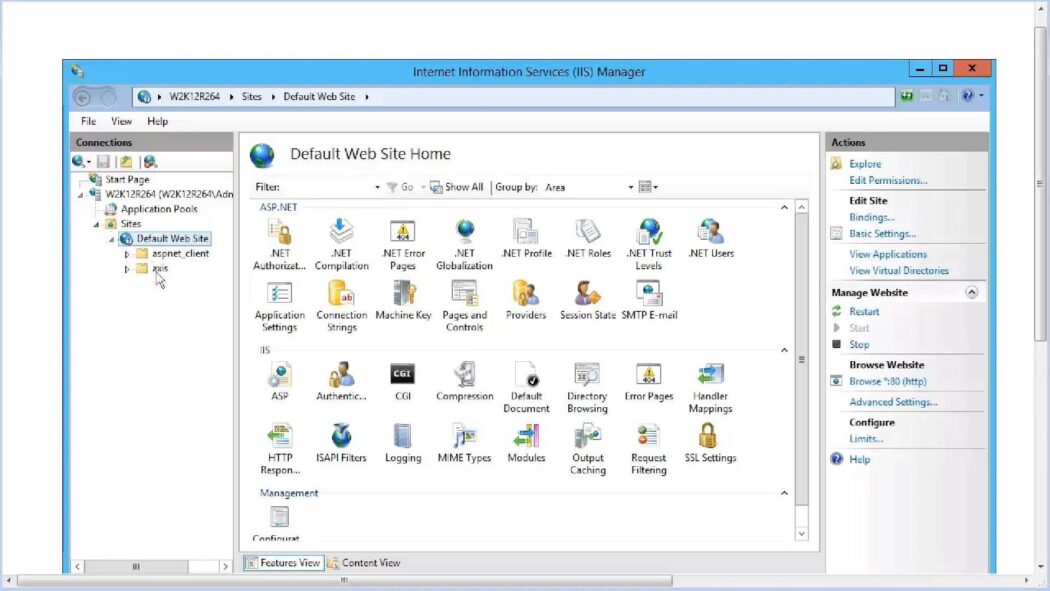
1. Tools for Log Examination:
Invest in dedicated log analysis tools. Such tools don’t just parse and present logs but often come with features that allow for in-depth inspection. They can aid in visualizing the data in comprehensible formats, making it easier to discern patterns, anomalies, or potential security threats. Furthermore, advanced software might offer predictive analytics, notifying administrators of potential issues before they escalate.
2. Efficient Storage Utilization:
Logs, especially when accumulated over time, can be hefty and demand significant storage. Hence, it’s paramount to have a well-defined storage management strategy. A two-pronged approach is recommended:
- Archiving Strategy: Regularly archive logs that are deemed important but not immediately required. Employing compression techniques can also reduce their size, saving valuable storage space;
- Deletion Protocol: Establish guidelines to determine the lifecycle of each log. Not every log might be of long-term significance. A periodic clean-up, based on pre-set criteria, ensures that storage is optimally utilized and not clogged with redundant data.
3. Prioritizing Security:
Log files, especially in sophisticated systems, might inadvertently capture sensitive information. Their potential to serve as a goldmine for malicious entities cannot be underestimated. Therefore:
- Access Control: Ensure only authorized personnel have access to the logs. Utilize robust authentication and authorization mechanisms. Periodic audits of access logs can flag any unauthorized or suspicious attempts;
- Encryption: Encrypting log files ensures that even if they fall into the wrong hands, the information remains unintelligible. This is especially crucial when logs are transmitted across networks or stored in cloud environments;
- Awareness Training: Continually educate the team on the significance of logs and the potential harm that can befall if they are mishandled. A well-informed team is the first line of defense against potential security breaches.
By assimilating these comprehensive strategies, organizations can not only ensure the optimal functionality of their advanced logging systems but also foster a secure and efficient environment.
Conclusion
IIS 8.5’s upgraded logging feature provides an intricate perspective on server operations, equipping administrators with the tools to uphold server well-being, safeguard its security, and optimize its performance. As administrators grasp the intricacies and embrace optimal techniques, the process of configuring and harnessing enhanced logging becomes a seamless endeavor, effectively transforming unprocessed data into actionable intelligence.