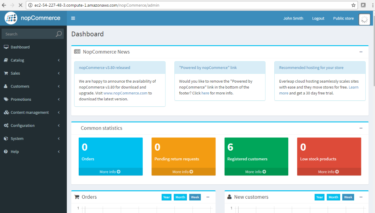In today’s data-driven world, effective database management is paramount for businesses and individuals alike. One essential skill is linking an Access database to an SQL Server database. This guide will walk you through the process step by step, ensuring you harness the full potential of your data.
Understanding the Basics
What Is Access Database?
Before we dive into the linking process, let’s get acquainted with the basics. An Access database is a popular Microsoft application used for managing and storing data in a user-friendly manner. It’s ideal for small to medium-sized projects and offers a range of features for data organization.
What Is SQL Server?
On the other hand, SQL Server is a robust relational database management system developed by Microsoft. It’s designed to handle large-scale data operations efficiently, making it a go-to choice for enterprises.
Why Link Access to SQL Server?
Now, you might wonder why you should link the two databases. Well, it’s all about versatility. By linking Access to SQL Server, you can leverage the strengths of both platforms. Access provides an intuitive interface for data input and retrieval, while SQL Server ensures data security, scalability, and robust querying capabilities.
Preparing for the Connection
Gather the Necessary Information
Before proceeding, you’ll need some essential information:
- Access Database Location: Know the path to your Access database file;
- SQL Server Credentials: Have the server name, username, and password ready.
Ensure Compatibility
Check for compatibility between your Access database version and the SQL Server version you intend to connect to. Compatibility issues can lead to errors in the linking process.
Back Up Your Data
It’s always a good practice to back up your Access database before attempting any major changes. This ensures that your data remains safe in case of unexpected issues.
Methods to Link Access Database to SQL Server
There are several methods to achieve this connection. Choose the one that suits your needs and technical expertise.
Method 1: Using Linked Tables
Linked tables in Access allow you to connect to external data sources, including SQL Server. Here’s how to do it:
- Open your Access database;
- Click on the “External Data” tab;
- Select “ODBC Database” and follow the wizard to establish a connection.
This method is user-friendly and suitable for beginners.
Method 2: Writing VBA Code
For advanced users, writing VBA (Visual Basic for Applications) code provides more control and flexibility. You can create custom scripts to manage the connection.
Here’s a simple example:
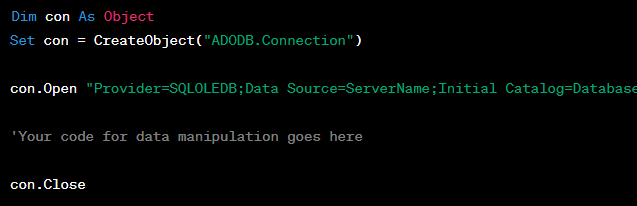
Method 3: Using SQL Server Import and Export Wizard
SQL Server provides a user-friendly Import and Export Wizard that simplifies the connection process. It’s a great option if you prefer a visual interface.
- Open SQL Server Management Studio;
- Right-click the target database;
- Choose “Tasks” and then “Import Data.”;
- Follow the wizard to connect to your Access database.

Troubleshooting and Tips
Common Issues
- Authentication Problems: Double-check your SQL Server credentials;
- Access Permissions: Ensure you have the necessary permissions to access both databases;
- Data Type Mismatch: Be cautious about data types when transferring data between databases.
Performance Optimization
To optimize performance, consider the following:
- Indexing: Create appropriate indexes on tables for faster data retrieval;
- Scheduled Tasks: Automate data synchronization tasks to minimize manual effort.
Advanced Data Management Techniques
Once you’ve successfully linked your Access database to SQL Server, it’s time to explore advanced techniques for efficient data management.
Data Replication
Data replication is a method where data is copied from one database to another in real-time or at scheduled intervals. It’s a useful strategy for ensuring data consistency between Access and SQL Server. Consider using SQL Server’s built-in replication features to keep your data up to date.
Data Transformation Services (DTS)
SQL Server offers a powerful tool called Data Transformation Services (DTS), which allows you to extract, transform, and load data from various sources, including Access. With DTS packages, you can automate complex data transformations and ensure data integrity during the transfer process.
Data Validation and Cleansing
Maintaining data quality is crucial for accurate reporting and analysis. Implement data validation and cleansing routines to identify and correct inconsistencies, duplicates, or missing data. SQL Server Integration Services (SSIS) provides robust tools for this purpose.
Security Considerations
Protecting your data is paramount. Be sure to implement security measures such as user authentication, role-based access control, and data encryption. SQL Server offers comprehensive security features that you can leverage to safeguard your linked databases.
Monitoring and Maintenance
Successful database management doesn’t end with the initial setup. Regular monitoring and maintenance are essential to ensure optimal performance and data integrity.
Performance Monitoring
Use SQL Server’s performance monitoring tools to keep an eye on your database’s health. Monitor query performance, disk usage, and CPU utilization to identify potential bottlenecks and address them promptly.
Backups and Disaster Recovery
Scheduled backups are your safety net in case of data loss or system failure. Configure regular backups for both your Access and SQL Server databases. Additionally, establish a disaster recovery plan to minimize downtime in critical situations.
Data Archiving
As your databases grow, consider implementing a data archiving strategy. Move less frequently accessed data to archival storage to free up space on your primary database server and improve query performance.
Regular Updates and Patching
Stay up to date with the latest software updates and patches for both Access and SQL Server. Regular updates help fix security vulnerabilities and improve database performance.
Scaling Up
As your data needs grow, you might find it necessary to scale up your database infrastructure. Here are some options to consider:
Vertical Scaling
Vertical scaling involves upgrading the hardware of your database server to handle increased loads. This could mean adding more CPU power, memory, or storage capacity to your existing server.
Horizontal Scaling
Horizontal scaling, also known as sharding, involves distributing your data across multiple servers. This approach is suitable for extremely large databases and can significantly improve performance and redundancy.
Cloud Migration
Consider migrating your databases to a cloud-based platform like Microsoft Azure. Cloud services offer scalability, high availability, and cost-effective solutions for data management.
Database Optimization
Optimize your database design by reviewing and fine-tuning your schema, indexing, and query performance. Regularly analyze query execution plans to identify areas for improvement.

Best Practices for Data Linking
To ensure a smooth and efficient data linking process, here are some best practices to keep in mind:
- Document Your Setup: Maintain clear documentation of your database configurations, connection strings, and linking methods. This documentation will be invaluable for troubleshooting and future reference;
- Regular Testing: Periodically test your data linking setup to ensure it’s functioning as expected. Simulate data transfers and verify that all connections remain stable;
- Data Cleansing: Before transferring data between databases, clean and sanitize your data to prevent inconsistencies and errors in your SQL Server database;
- Version Control: Implement version control for your Access database. This allows you to track changes, roll back to previous versions if necessary, and collaborate effectively;
- Training and Support: Provide training to your team members on how to use the linked databases effectively. Establish a support system for addressing any issues or questions that may arise.
Data Integration and ETL Tools
Integration Services
SQL Server Integration Services (SSIS) is a powerful ETL (Extract, Transform, Load) tool offered by Microsoft. It allows you to automate data integration tasks, ensuring that data flows seamlessly between your Access and SQL Server databases. Here are some key features:
| Feature | Description |
|---|---|
| Data Transformation | Easily transform data during the migration process. |
| Workflow Automation | Create complex workflows for data processing. |
| Error Handling | Implement robust error-handling routines. |
| Scalability | Scale your ETL processes to handle large datasets. |
Third-Party ETL Tools
In addition to SSIS, consider exploring third-party ETL tools such as Talend, Informatica, or Apache Nifi. These tools offer advanced data integration capabilities and support a wide range of data sources, including Access databases.
Data Synchronization Strategies
Effective data synchronization is crucial for maintaining data consistency between your Access and SQL Server databases. Here are some strategies to achieve this:
Real-Time Synchronization
Real-time synchronization ensures that changes made in either the Access or SQL Server database are immediately reflected in the other. This method is suitable for applications that require up-to-the-minute data accuracy.
Scheduled Batch Updates
Scheduled batch updates involve running synchronization tasks at specific intervals, such as daily or hourly. This approach is less resource-intensive and is suitable for databases with moderate data update frequencies.
Change Data Capture (CDC)
Change Data Capture is a method that identifies and captures changes made to data in real-time. SQL Server provides CDC functionality, which can be leveraged to track changes in your Access database and apply them to SQL Server.
Conflict Resolution
In cases where conflicting changes occur simultaneously in both databases, implement conflict resolution mechanisms to prioritize which changes to keep. Define clear rules for data conflict resolution to avoid data inconsistencies.

Conclusion
In this comprehensive guide, we’ve explored various methods to link an Access database to an SQL Server database. Whether you’re a beginner or an advanced user, you now have the knowledge and tools to harness the full potential of your data management capabilities.
FAQs
Yes, you can link multiple Access databases to a single SQL Server, allowing centralized data management.
While it offers great flexibility, be aware that Access has limitations in handling large-scale data compared to SQL Server.
Absolutely. You can use SQL Server Agent jobs or Windows Task Scheduler to automate data synchronization.
Always back up your data, ensure compatibility, and verify your credentials to prevent data loss or connection issues.
The cost may vary depending on your SQL Server edition and licensing agreements. Review Microsoft’s pricing details for accurate information.