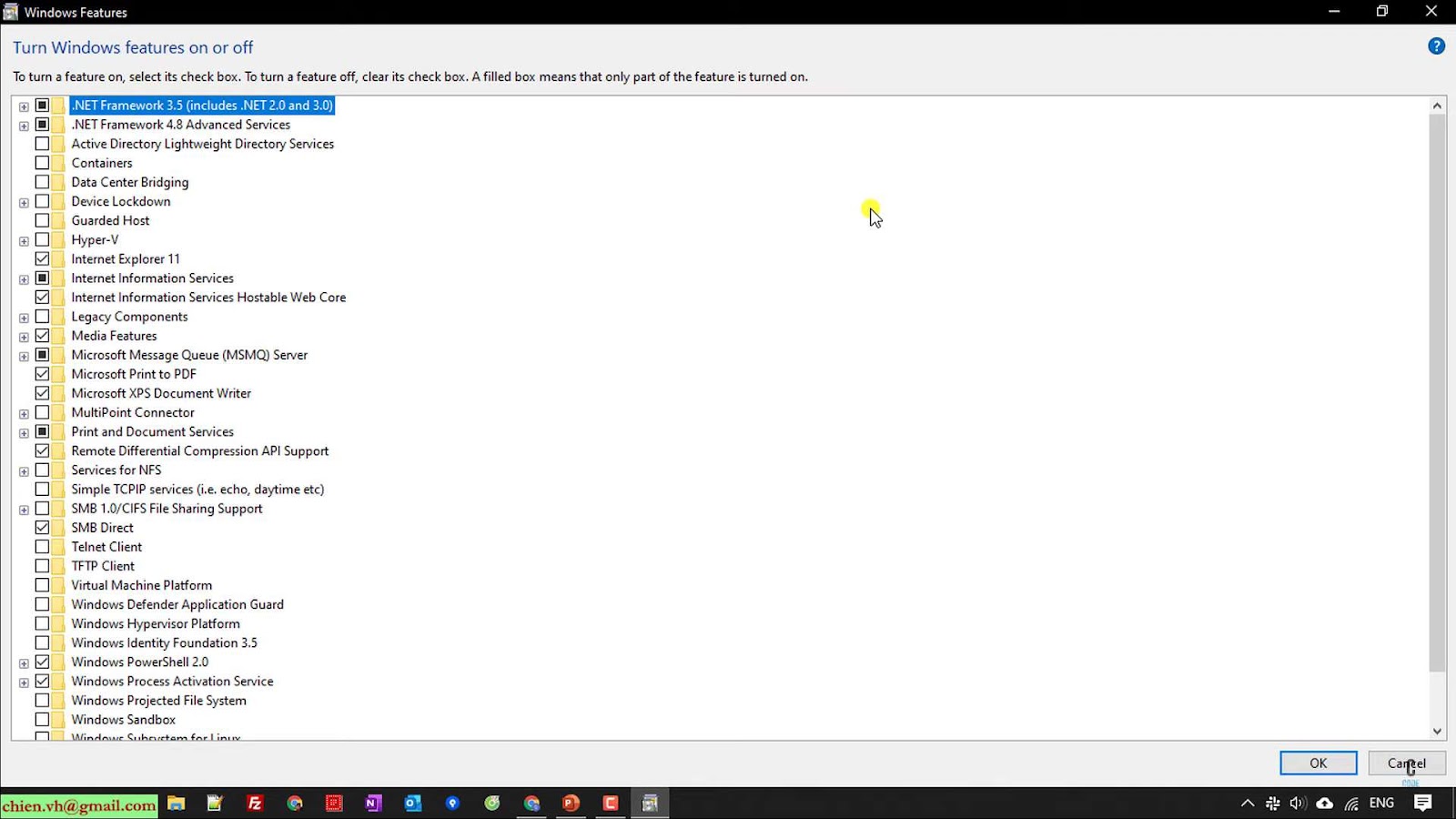Active Server Pages (ASP), often referred to as Classic ASP, marked Microsoft’s inaugural foray into server-side scripting engines designed for the dynamic generation of web content. Despite its relegation to the shadows by the advent of ASP.NET, there remain specific scenarios in which the necessity persists for engaging with, and sustaining, classic applications. This article serves as an exhaustive compendium, elucidating the intricacies of installing and fine-tuning this environment.
Understanding Classic ASP
Classic ASP, which stands for Active Server Pages, emerged in 1996 as a core component of Microsoft’s Internet Information Services (IIS). It was envisioned as a server-side scripting platform, granting developers the capability to create dynamic web pages and applications. This technology predates the more modern ASP.NET and operates quite differently. Instead of being a comprehensive framework like its successor, it functions as a script interpreter. When a request is made, it parses files sequentially, starting at the top and progressing line by line, interpreting and executing the embedded scripts to render the webpage.
Setting Up: A Checklist
Before attempting to install Classic ASP, there are essential factors and requirements to consider. These ensure that the platform functions optimally and delivers the desired outcomes. Below is a detailed breakdown of what is needed:
- Operating System Compatibility: It was primarily crafted with Windows operating systems in mind. Its intricate design and functionality are closely tied to the Windows architecture, making it the most compatible platform. While there have been endeavors to port Classic ASP to non-Windows environments, the process can be complex and might not yield fully optimized results. For a hassle-free and effective setup, it’s recommended to run it on a Windows platform;
- IIS (Internet Information Services) Integration: IIS isn’t just a random component when it comes to Classic ASP; it’s the very backbone. IIS is Microsoft’s proprietary web server solution, designed to seamlessly integrate with and support this technology. Before installing it, it’s paramount to ensure that IIS is not only installed but is also active and operational. An up-and-running IIS setup guarantees that Classic ASP will have the necessary environment to interpret and execute its scripts, leading to a dynamic and responsive web experience.
Step-by-Step Installation Guide for Classic ASP on Windows with IIS
Active Server Pages remain a robust choice for web development, especially when working with legacy systems. This comprehensive guide will walk you through the process of setting up and configuring Classic ASP on Windows using Internet Information Services (IIS). Whether you’re a beginner or an experienced developer, these steps will ensure a seamless installation and configuration.
1. Enabling IIS on Windows
If IIS isn’t already installed on your Windows system, follow these steps to enable it:
- Navigate to Control Panel > Programs and Features;
- Select “Turn Windows features on or off.”;
- In the Windows Features dialog, locate “Internet Information Services” and ensure it’s checked;
- Click OK to initiate the installation;
- Once installed, you can access IIS through the Control Panel or by simply typing “inetmgr” in the run dialog (Win + R).
2. Enabling Classic ASP on IIS
By default, IIS does not enable Classic ASP. To turn it on:
- Open the IIS Manager;
- In the connections pane, select the server name (top level) to configure settings for the whole server;
- Double-click on “ISAPI and CGI Restrictions.”;
- Find “Active Server Pages” in the list and set its status to “Allowed.”;
- This step is crucial to ensure that IIS processes Classic ASP pages correctly.
3. Setting Up Website
Now that Classic ASP is enabled, let’s create a website:
- In IIS Manager, right-click on “Sites” in the connections pane and choose “Add Website.”;
- Provide a name for the site. This can be anything you prefer for identification purposes;
- Set the physical path to the directory containing this files. Ensure that your files are in this directory;
- Assign an IP address and port. The default values are usually sufficient unless you have specific network configurations;
- In the Bindings section, ensure the type is set to HTTP;
- Click OK to finalize the setup;
- Your Classic ASP website is now created and ready for further configuration.
4. Configuring Settings
For optimal performance and error handling, consider these configurations:
- In IIS Manager, select the newly created website;
- Under ASP, double-click on the ASP icon to access properties;
- In the Debugging Properties section, you can enable “Send Errors to Browser” for debugging purposes. However, for production environments, it’s advisable to disable this to prevent exposing sensitive information to users;
- Adjust the Session Properties if required. This includes session timeout values and script timeout values, among other settings. Configuring these properties depends on your application’s specific needs.
By following these comprehensive steps, you’ve successfully set up and configured Classic ASP on Windows with IIS. Your web application is now ready to serve users efficiently and reliably.
Detailed Troubleshooting Steps for Classic ASP Issues
Classic ASP, while formidable in its capabilities, may sometimes present challenges. Dive into the comprehensive guide below for understanding and resolving the most commonly faced problems:
Visibility of Error Messages:
Problem: Error messages aren’t showing up, leaving users and developers in the dark.
Solution: Dive into the settings and activate the ‘Send Errors to Browser’ feature. This ensures that pertinent error information is shown, aiding in quick diagnostics and resolutions.
Permission-Related Concerns:
Problem: The application might be facing hindrances due to restricted permissions.
Solution: Double-check and guarantee that the IIS_IUSRS group possesses both ‘read’ and ‘execute’ permissions for the website directory. This grants necessary rights to users, making the application’s operations smoother.
Database Connectivity Hurdles:
Problem: The Classic ASP application may falter when attempting to interface with a database.
Solution: Confirm the accuracy of the database connection string. Additionally, verify the accessibility and responsiveness of the database server. Ensuring these factors can optimize database connectivity, leading to seamless data transactions.
Robust Security Recommendations for Classic ASP
Safeguarding your Classic ASP installation and configuration is paramount. Heed the following security measures to ensure the protection and reliability of your platform:
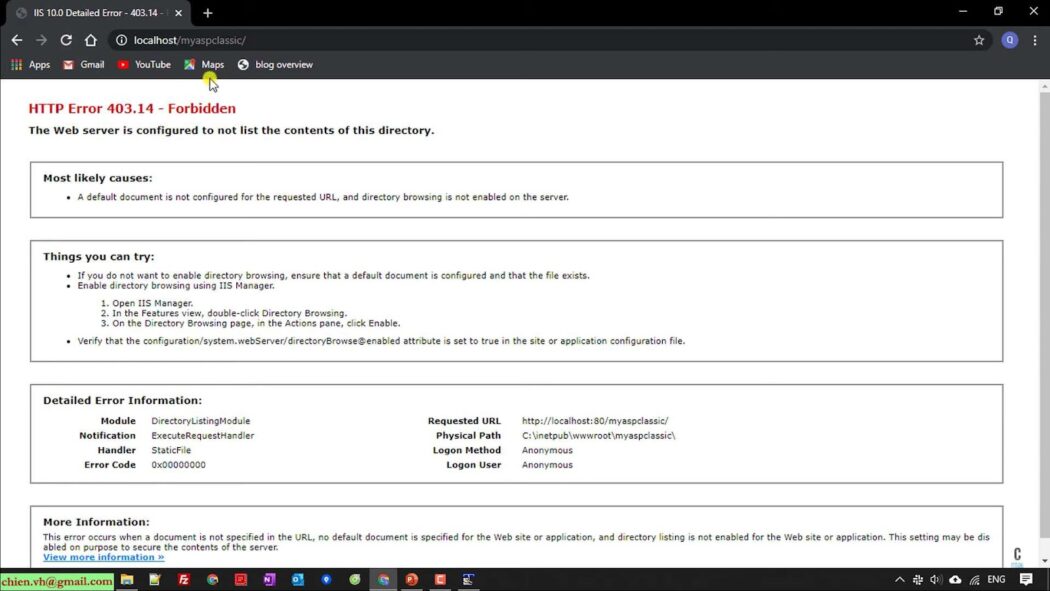
Routine Updates:
Best Practice: Consistently refresh and apply patches to both the operating system and IIS. Regular updates eliminate known vulnerabilities, fortifying the application against potential threats.
Error Message Discretion:
Best Practice: In a production setting, displaying intricate error details might expose sensitive information. Opt for generic error messages to veil specifics, deterring malicious actors from gaining insights into the system’s structure.
Secure Data Transmission:
Best Practice: Implement HTTPS protocols when transmitting data. HTTPS encrypts the data, offering a more secure passage for information and shielding it from eavesdroppers.
Stringent Input Validation:
Best Practice: Incorporate rigorous input validation measures. By doing so, threats like SQL injection and cross-site scripting (XSS) can be effectively thwarted. Ensuring every piece of input is verified and sanitized can minimize vulnerabilities, offering a robust defense against potential breaches.
Conclusion
Although regarded as a legacy technology, Classic ASP still holds significance in specific contexts, particularly when tasked with upkeeping aging applications. By adhering to the installation and configuration procedures delineated within this comprehensive manual, individuals can guarantee a seamless deployment and functioning of Classic ASP applications. It is of utmost importance to consistently prioritize security measures and routine maintenance to optimize both the efficiency and lifespan of any Classic ASP deployment.