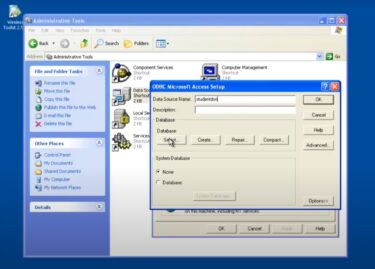Visual Studio is a powerful integrated development environment (IDE) that empowers developers to create cutting-edge applications across various platforms. Once you’ve completed your project, the next crucial step is publishing it to make it accessible to users. In this comprehensive guide, we’ll walk you through the process of publishing your application using Visual Studio, ensuring that your software reaches its intended audience effectively.
Why is Publishing Important?
Publishing your application serves as the culmination of your software development journey, and its significance extends beyond the final step. Here’s why publishing is crucial:
- User Accessibility: Publishing makes your application accessible to a broader audience, enabling users to benefit from your creation. It’s the bridge that connects your software to the people who need it;
- User Engagement: It allows users to interact with your application, providing valuable feedback and insights that can be used to enhance future versions. This engagement fosters a sense of community around your software;
- Market Expansion: For commercial applications, publishing is essential for market expansion. It opens doors to new customers and revenue streams, helping you grow your user base and business;
- Establishing Credibility: A published application reflects professionalism and dedication to quality. It instills confidence in users, as they can trust that your software has undergone thorough development and testing;
- Feedback Loop: Publishing creates a feedback loop between you and your users. Their reviews, ratings, and comments offer insights into user preferences, pain points, and feature requests, which can inform your future development efforts;
- Continuous Improvement: After publishing, you can continue to improve your application based on user feedback and changing requirements. Regular updates and enhancements keep your software relevant and competitive;
- Brand Recognition: Publishing helps establish your brand identity in the software market. Users start associating your brand with your application, enhancing brand recognition and loyalty;
- Monetization Opportunities: If your application is commercial, publishing is the gateway to monetization. It enables you to sell licenses, offer in-app purchases, or display ads, generating revenue for your project;
- Cross-Platform Reach: Depending on your target platforms, publishing may involve reaching various audiences, such as Windows, macOS, Android, iOS, or the web. Each platform offers unique opportunities and challenges;
- Long-Term Sustainability: A well-optimized publishing process ensures that your software remains sustainable in the long run. It allows you to maintain and support your application, ensuring its functionality as technology evolves;
- Community Building: As your application gains users, it can foster a user community where users can share tips, troubleshoot issues, and even contribute to its development through open-source collaboration.
Step 1: Prepare Your Application
Before diving into the publishing process, it’s essential to ensure your application is ready for deployment. Here are some critical tasks to complete:
- Debugging and Testing: Thoroughly debug and test your application to identify and fix any issues. A bug-free application enhances user experience and avoids negative reviews;
- Configuration Settings: Review all configuration settings, including connection strings and environment-specific variables, to ensure they are correctly set for the deployment environment.
Step 2: Choose the Right Publishing Method

Visual Studio offers several methods for publishing applications, depending on your project type and target platform. These methods include:
- Publish for Web Applications: For web applications, you can publish directly to a web server or choose cloud-based deployment options like Azure App Service or AWS Elastic Beanstalk;
- Publish for Desktop Applications: For Windows desktop applications, Visual Studio provides ClickOnce deployment, which simplifies distribution and updates;
- Publish for Mobile Applications: Publishing mobile applications to app stores, such as Apple’s App Store and Google Play, requires specific configurations and certificates.
Step 3: Configuration and Optimization
Each deployment method has its configuration settings and optimizations:
| Application Type | Optimization/Configuration Steps |
|---|---|
| Web Applications | Enable bundling to group and compress CSS and JavaScript files.Implement minification to reduce file sizes and improve loading times.Enable server-side caching to store frequently accessed data, reducing server load and response times. |
| Desktop Applications | Configure ClickOnce settings to specify update behavior, including frequency and user notifications.Define prerequisites such as required software components or system specifications for your desktop application to run effectively. |
| Mobile Applications | Follow platform-specific guidelines for code signing to ensure that your app is digitally signed and trusted by the app store platforms.Prepare your application for submission to app stores (e.g., Apple App Store, Google Play) by adhering to their respective submission guidelines, which often include assets like icons, screenshots, and app descriptions. |
Step 4: Publishing Process
Now, let’s dive into the actual publishing process in Visual Studio. After thoroughly preparing your application, it’s time to dive into the actual publishing process using Visual Studio. Depending on the type of application you’ve developed, the steps for publishing may vary. Below, we’ll explore the publishing process in greater detail for each application type:
Web Applications
- Right-Click Your Project in Solution Explorer:
Open your Visual Studio solution and locate your web application project in the Solution Explorer.
- Select “Publish”:
Right-click on your project and select the “Publish” option from the context menu.
- Configure the Publishing Profile:
Visual Studio will open a wizard that allows you to configure your publishing profile. Here, you can specify settings such as the deployment location, connection strings, and deployment method (local, remote server, or cloud service).
- Choose the Target Environment:
Select your target deployment environment, which could be a local development server, a remote server, or a cloud service like Azure App Service.
- Verify Settings and Click “Publish”:
Review the settings to ensure they are accurate and match your deployment requirements.
Once you’re satisfied with the configuration, click the “Publish” button to initiate the deployment process.
Desktop Applications (ClickOnce)
- Right-Click Your Project in Solution Explorer:
Open your Visual Studio solution and locate your desktop application project in the Solution Explorer.
- Select “Publish”:
Right-click on your project and select the “Publish” option from the context menu.
- Configure ClickOnce Settings:
Visual Studio will open the ClickOnce publishing wizard, which allows you to configure settings related to how your desktop application will be updated and distributed.
- Choose a Publishing Location and Update Behavior:
Specify where you want to publish your application, whether it’s a web server, a network share, or a local directory.
Define the update behavior, including how often the application checks for updates and how it notifies users.
- Click “Publish” to Create the Deployment Package:
After configuring all settings, click the “Publish” button to generate the ClickOnce deployment package for your desktop application.
Mobile Applications

Publishing mobile applications involves platform-specific processes:
Android (APK):
- For Android applications, you’ll need to create a signed APK (Android Package) file;
- Follow Google’s guidelines for signing your APK and prepare the necessary assets for submission to the Google Play Store.
iOS (IPA):
- For iOS applications, you’ll need to create a signed IPA (iOS App Store Package) file;
- Follow Apple’s guidelines for code signing and app submission to the Apple App Store.
Conclusion
Publishing your application using Visual Studio is a critical step in bringing your software to users. Whether it’s a web, desktop, or mobile application, following the steps outlined in this guide will ensure a smooth and effective deployment process. Remember that optimizing your application for performance and user experience is just as important as the publishing process itself. So, get ready to share your creation with the world, and watch your project flourish!