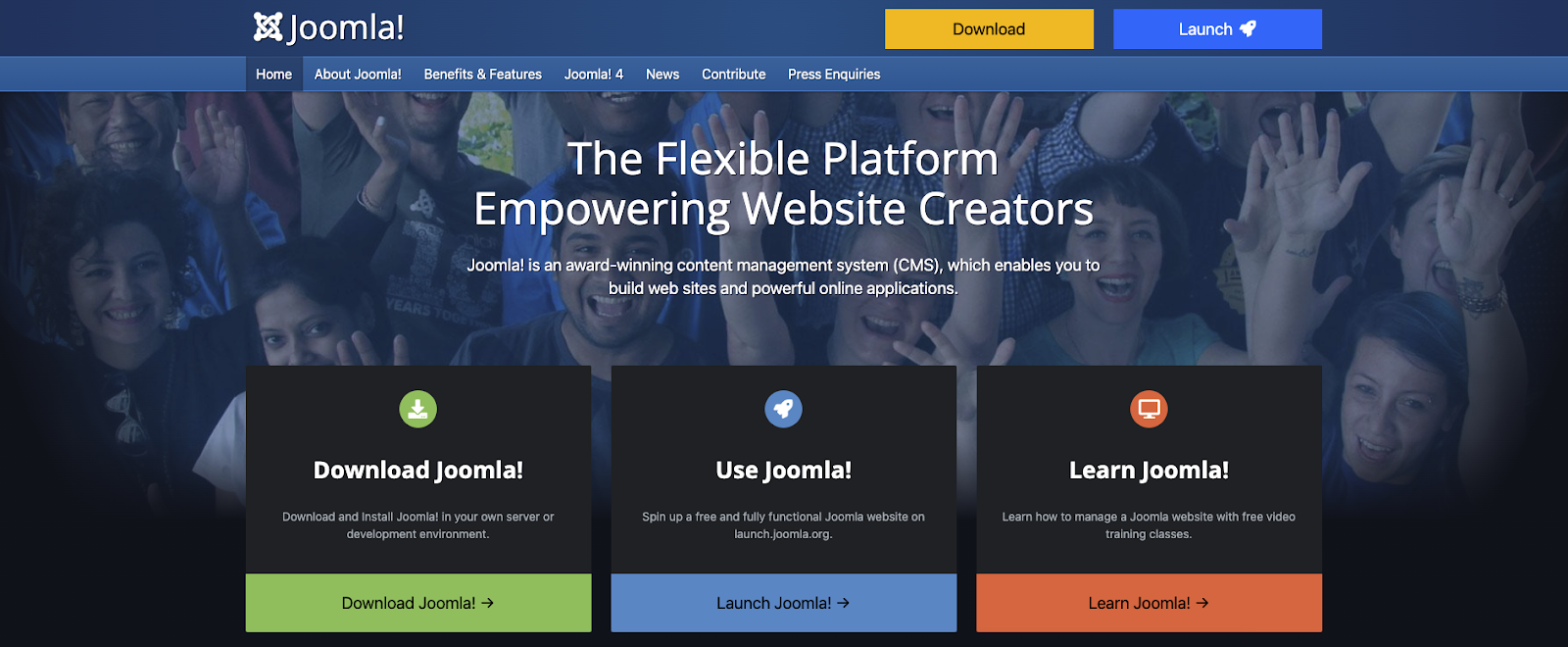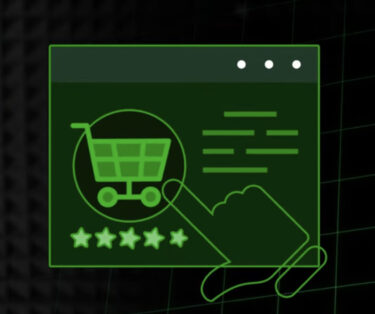In the contemporary digital sphere, the creation and administration of a website have become markedly more accessible, courtesy of user-friendly content management systems (CMS) such as Joomla. Joomla, a well-regarded open-source CMS, proffers a gamut of attributes that bestows adaptability and a plethora of functionalities for the conception and upkeep of web platforms. Within the confines of this exposition, we shall elucidate the procedural intricacies associated with the installation of Joomla by means of the Microsoft Web App Gallery ensconced within WebsitePanel, a web hosting control console. This particular methodology serves to streamline the installation protocol, thereby assuring an impeccably seamless and devoid-of-hassles endeavor.
Why Choose Joomla?
Joomla emerges as a revered choice, celebrated for its remarkable adaptability and intuitive functionalities. Prior to embarking on the intricacies of the installation process, let us embark on a journey to unravel the compelling rationales that make Joomla a formidable contender for your website’s needs.
1. User-Friendly Interface
A prominent facet of Joomla that commands attention is its user-friendly administrative interface. Irrespective of whether you fall into the category of a novice or a seasoned user, you are bound to extol the inherent virtues of the intuitive dashboard and navigation system. Let’s delve into what lies in store for you:
| Feature | Description |
|---|---|
| Intuitive Dashboard | The dashboard provides easy access to key functions. |
| Simple Content Creation | Creating and editing content is straightforward. |
| Effortless Navigation | Menu organization and page management are intuitive. |
2. Robust Content Management
Joomla distinguishes itself in the domain of content management, granting you the seamless capacity to generate, amend, and systematically arrange an array of content types on your website. Here’s an intricate dissection of its capabilities:
| Content Types | Description |
|---|---|
| Articles | Create informative articles with multimedia elements. |
| Images & Galleries | Manage and showcase images and image galleries seamlessly. |
| Multimedia Support | Embed videos, audio, and other multimedia content easily. |
| Custom Fields | Define custom content fields for tailored information. |
| Version Control | Keep track of content revisions for easy rollbacks. |
3. Versatile Extensions
Joomla proudly presents an expansive repository of extensions, which serve as supplementary components elevating your website’s functionality to new heights. These versatile extensions cater to a diverse spectrum of requirements, spanning e-commerce, social networking, SEO optimization, and beyond. Here’s a tantalizing preview:
| Extension Categories | Examples of Extensions |
|---|---|
| E-commerce | VirtueMart, HikaShop |
| Social Networking | JomSocial, EasySocial |
| SEO and Analytics | SH404SEF, JoomSEF, Google Analytics |
| Security | Akeeba Backup, RSFirewall! |
| Utilities | JCE Editor, Advanced Module Manager |
4. Responsive Design
In the contemporary digital terrain, the significance of responsive web design cannot be overstated. Joomla wholeheartedly embraces the cause of responsive design, assuring impeccable aesthetics and seamless functionality across an array of devices, encompassing not only desktop computers but also the ever-pervasive realms of smartphones and tablets. This adaptability stands as a linchpin, indispensable for the retention and active engagement of users.
5. Active Community
Joomla thrives on the vitality and unwavering commitment of its community, composed of zealous users, adept developers, and ardent enthusiasts. This dynamic community plays a pivotal role in the continuous evolution and refinement of Joomla, affording you unfettered access to a trove of invaluable resources, ready assistance, and unwavering support whenever the need arises.
The expansive Joomla community encompasses:
- Forums: Immersion in insightful discussions, posing queries, and scouting solutions;
- Documentation: Access to a reservoir of exhaustive guides and instructive tutorials;
- Extensions Directory: A treasure trove of extensions that beckons exploration;
- Events: The opportunity to participate in Joomla-centric gatherings and conferences.
Now that the compelling arguments in favor of Joomla have been laid bare, let’s seamlessly transition into the installation process.
Installing Joomla via Microsoft Web App Gallery in WebsitePanel

WebsitePanel is a web hosting control panel designed to simplify the management of web hosting accounts. It offers a convenient way to install various web applications, including Joomla, through the Microsoft Web App Gallery. Below, we’ll guide you through the step-by-step process for installing Joomla using WebsitePanel:
Step 1: Access Your WebsitePanel
- Log in to your web hosting account using your credentials;
- After logging in, navigate to the “Web App Gallery” section within the WebsitePanel control panel. This is where you can access and manage various web applications.
Step 2: Find Joomla in the Web App Gallery
- Inside the Web App Gallery, you’ll find a search bar. Use it to search for “Joomla.”;
- Locate the Joomla icon in the search results and click on it to initiate the installation process.
Step 3: Configure Joomla Installation
- After clicking on the Joomla icon, you’ll be presented with a configuration screen where you need to provide essential information for your Joomla installation. Here’s what you need to fill in:
| Field | Description |
|---|---|
| Installation Location | Choose the directory where you want to install Joomla. Typically, this is the root directory of your website, like “http://yourdomain.com/.” |
| Database Server | This is usually pre-configured by your hosting provider. If it’s not set, consult your hosting support for the necessary details. |
| Database Name | Enter a name for your Joomla database. |
| Database User | Provide a username for accessing the database. |
| Database Password | Set a strong and secure password for the database user. |
| Site Name | Enter the name of your website. |
| Admin Email | Provide your email address, which will serve as the contact for administrative purposes. |
| Admin Username | Choose a username for your Joomla admin account. |
| Admin Password | Set a strong and secure password for your Joomla admin account. |
| Time Zone | Select your website’s time zone. |
| Sample Data | You have the option to install sample data, which includes sample articles, categories, and menus. This can be helpful for beginners who want to explore Joomla’s features. |
- Once you’ve filled in all the required information, click the “Install” button to start the installation process.
Step 4: Complete Installation
- WebsitePanel will now proceed to install Joomla on your server. Please be patient, as this process may take a few minutes;
- Once the installation is complete, you will receive a confirmation message. This message will provide you with the URL to access your newly installed Joomla website and the administrative backend.
Conclusion
Installing Joomla via Microsoft Web App Gallery in WebsitePanel is a convenient and straightforward process that allows you to quickly set up a powerful and flexible content management system for your website. Joomla’s user-friendly interface and extensive features make it an excellent choice for both beginners and experienced website owners. Now that you’ve successfully installed Joomla, you can start creating and managing your website with ease.
FAQs
While many web hosting providers use WebsitePanel, not all of them offer the same web applications in their Web App Gallery. It’s essential to check with your specific hosting provider to ensure that Joomla is available for installation through their control panel.
Microsoft Web App Gallery streamlines the installation process, making it more accessible for users without advanced technical skills. It also ensures that you get the latest version of Joomla and simplifies the configuration of your website.
No, Joomla is designed to be user-friendly, and you don’t need programming or web development experience to use it. Its user interface is intuitive, and you can manage your website’s content and settings without writing code.
Installing sample data is optional. It can be helpful for beginners as it provides pre-configured articles, categories, and menus, giving you a starting point to understand how Joomla works. However, if you prefer to start with a blank slate, you can skip this option during installation.
Joomla has a vast ecosystem of extensions and templates available for download. You can browse and install these directly from your Joomla admin panel. Simply navigate to the Extensions menu and select “Extension Manager” to add new extensions or templates.
Yes, Joomla allows extensive customization of your website’s design and layout. You can choose from a variety of templates, install new ones, and customize them to match your brand. Additionally, you can use modules and plugins to enhance your website’s functionality.
Securing your Joomla website is crucial. You can start by regularly updating Joomla and its extensions to the latest versions, using strong passwords for your admin accounts, and implementing security extensions or plugins. It’s also essential to backup your website regularly.
Joomla has a robust community with forums, documentation, and tutorials where you can find help and guidance. Additionally, you can seek support from your hosting provider if you encounter hosting-related issues.